If you are a notebook user who pre-installed Windows 11 or upgraded to Win11, when you first activated the system, did you get discouraged by its cumbersome activation process? Network activation must be bound to Microsoft account, the time to connect to Microsoft server is long, if there is no account and have to spend time to register, device name, mailbox, telephone, password and other information to fill in, a set of combination punches down to say that there are five or six minutes. More importantly, the newly purchased notebook, if you have experienced the above network registration process, it means that the computer will be automatically activated, and the e-commerce platform does not provide 7 days for the notebook that has been activated without reason to return, so it is obviously very unfriendly to Win11 users. So is there a way to skip the network and activate the system directly? The answer is yes, and it's very simple, and following it will save you at least half the time.
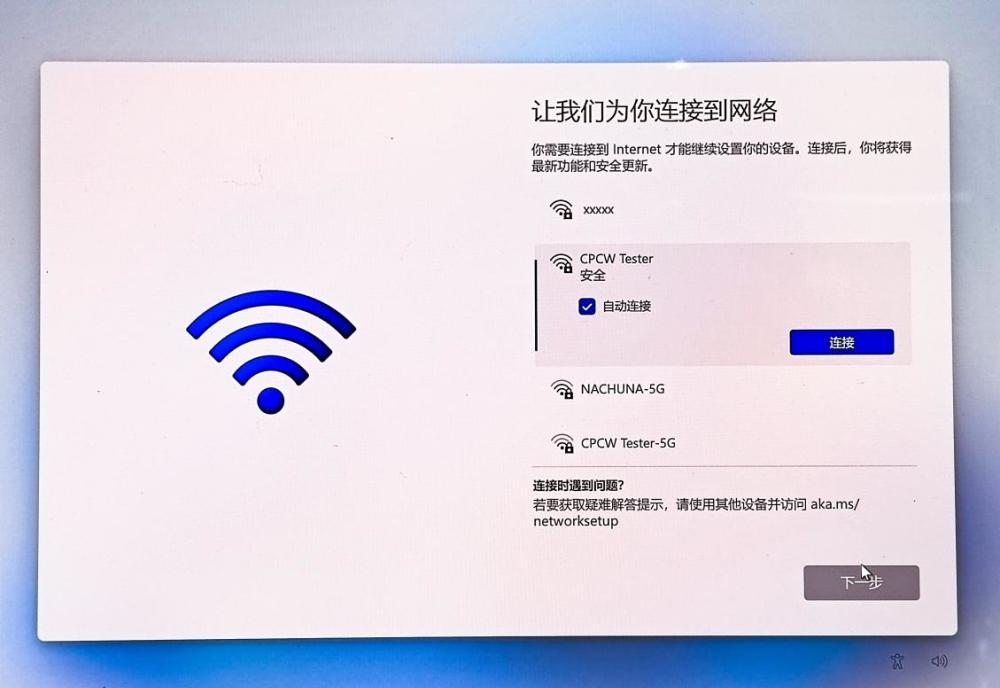
When the new machine or the machine after resetting the operating system enters the networking screen, you will find that there are no buttons on the interface to let you skip this step directly (including booting and restarting), and even say that when you do not have a network around, you can't even complete the activation step, let alone enter the operating system desktop to use the computer.
At this time, when you are in the network interface, you only need to press the Alt+F4 or Fn+Alt+F4 key combination to directly close the networking window, which is suitable for most models. However, for some models with invalid operations, you can try the following method to skip, that is, enter the networking process after the end of Task Manager. Here's how:
First press the Shift+F10 or Fn+Shift+F10 shortcut to bring up the Command Prompt window, then enter the taskmgr command and press Enter.
Next, after the task manager page is brought up, we see the status of the brief information by default, at this time we need to click on "Details" at the top of the software interface.
Then find the "Network Connection Flow" process or the "Network Connection Flow" process, select it and click "End Task" so that you can skip the network.
After entering the desktop, there may be some icons in the Start menu showing blank or gray, at this time connected to the network, this part of the content will be automatically downloaded, and there is no need to bind a Microsoft account after the Network.
In addition, we need to remind everyone that when entering the taskmgr command in the second step, we can also only enter the "taskkill /F /IM oobenetworkconnectionflow.exe" command, press the enter key to quickly end the networking process, but this command is a bit long and easy to enter, or it is recommended that you directly end the networking process through the task manager.
See here, I believe that we have remembered the Win11 skip the network registration to quickly enter the desktop process, according to the actual measurement, from boot to enter the Win11 desktop, it only took 2 minutes and 52 seconds, the test model is equipped with The Asus Invincible 14 with the Win11 operating system, compared to the network registration and then enter the desktop, it is enough to save 5 minutes and 11 seconds, so the efficiency can be described as leverage. If you also want to see other tips for using the notebook, you are also welcome to leave a message.