Today no nonsense, directly on the dry goods, today's learning content is:
Insert footnotes and endnotes (annotate text content)
Insert SmartArt graphics (flowcharts, diagrams, etc.)
<h1 class="pgc-h-decimal" data-index="01" insert footnotes and endnotes ></h1>
Footnotes: The so-called footnotes refer to the annotation of the selected text content at the footer of the current page or below the text (not beyond the current page). A number mark appears in the upper-right corner of the selection when the setting is successful.
The operation method is shown in the following figure:
Step 01: Select the text content that needs to be commented on, click the [Reference] tab;
Step 02: Click on the "AB¹ Insert Footnote" button;
Step 03: Enter the comment content.
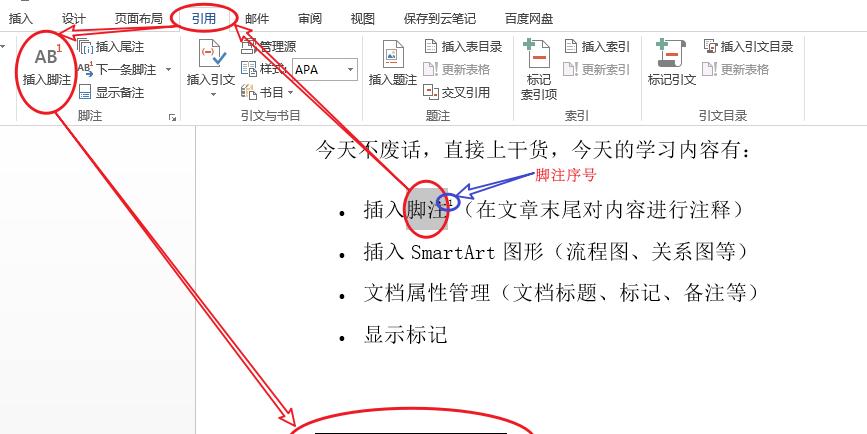
Insert a footnote
Endnote: Refers to commenting on a selection at the end of a document or at the end of a "section". After successful setting, there will also be a number mark in the upper right corner of the text content.
Step 02: Click the "Insert Endnote" button;
Insert an endnote
Set footnotes and endnotes
If you need to make more settings for footnotes and endnotes, we can call up the Footnotes and Endnotes settings panel as shown in the following figure:
Method 1: Move the "Cursor" to the "Footnote" or "Endnote", click the right mouse button, select and click the "Sticky Note Options" item in the pop-up menu;
Method 2: You can also click the "Lower Right Arrow" in the lower right corner of the [Footnote] ribbon under the [References] tab as below screenshot shown.
Once you're done, click the "Insert" button to finish settings.
Set footnote and endnote options
<h1 class="pgc-h-decimal" data-index="02" > remove footnotes and endnotes</h1>
Normally, if we want to delete a footnote or endnote, we can't delete it by deleting the contents of the footnote or endnote, as shown in the following figure.
This way you can only delete the content of the footnote or endnote, not the superscript of the target content of the comment.
If we want to remove the footnote or endnote completely, we can do so by the method shown in the following figure:
Move the cursor to the right of the superscript of the note target content;
Double-click the Backspace key, or select the superscript and press delete.
<h1 class="pgc-h-decimal" data-index="03" insert caption ></h1>
Word's caption function is mainly to add numbers to pictures, charts, tables, formulas, etc., and can form a targeted picture catalog based on this WORD caption, or table catalog, commonly found in the graduation thesis layout or bid layout pictures, tables are relatively more.
How to insert captions
As shown in the following figure:
First select the target content that needs to be inserted into the caption;
Click the Insert Caption button on the [Caption] ribbon under the [Reference] tab;
Click the New Label button in the pop-up [Caption] function panel to set a tag name for the caption;
Click the Number button to set a number for the caption;
Click the [Location] drop-down menu to set the position of the caption;
After the setting is completed, click the [OK] button to complete the insertion of the caption;
<h1 class="pgc-h-decimal" data-index="04" inserts comments ></h1>
Word annotations only comment on the commented document, without directly modifying the document. Therefore, Word annotations do not affect the contents of the document. It is usually used more when leaders propose changes to documents submitted by subordinates.
The method of inserting annotations is shown in the following figure:
Select the content that needs to be annotated, click the left mouse button to bring up the left button menu;
Select the New Annotation option in the menu;
Enter the annotation information in the annotation area that appears on the right.
Clicking the New Comment button under the Review tab is also acceptable
If you want to delete a comment, we can right-click the Comment on the right and select the Delete option.
I am Excel white, welcome to visit my headline homepage, also welcome everyone to pay attention, leave a message exchange, and welcome everyone to buy my column ('・ω・́).