Footnotes allow you to cite articles, indicate the source of your ideas, and elaborate on certain concepts without deflecting the topic of the body. In Word document, the added footnotes are numbered automatically, and the footnote area will also expand or shrink with changes in text layout and content. This makes managing footnotes very simple. Clever use of footnotes to illustrate information and source ideas can make your essay look professional and rigorous.
1
Click the "References" tab. It is located at the top of the window, typically between the Page Layout and Mail tabs. The References tab allows you to insert a variety of references, dimensioning tools such as table of contents, footnotes and endnotes, citations, headings, and so on
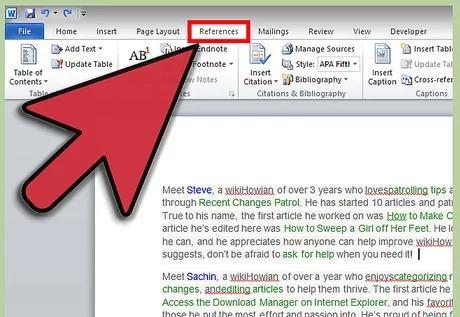
2
Place the cursor where you want to insert the footnote. By default, footnotes are inserted into the story as incremented superscript numbers. Place the cursor where you want to insert the footnote.
3
Click the "Insert Footnote" button. It is located in the Footnotes section in the References tab. When you click the button, the footnote number is inserted into the article and a divider line appears at the bottom of the page. Your cursor automatically moves to the footnote position at the bottom of the page so that you can add footnote content.
Endnotes, like footnotes, are supplementary descriptions of the text. However, endnotes usually appear at the end of a document. By default, numbering is roman numerals (i, ii, iii, and so on).
Alternatively, you can press Ctrl + Alt + F keys to create a footnote and Ctrl + Alt + D to add an endnote
4
Change when footnote numbers are reset. By default, footnote numbers are incremented continuously throughout an article. However, you can set it to renumber each section or page.
Click the menu button in the lower right corner of the Footnotes section. This opens the Footnotes and Endnotes window. In the Format section, use the Number drop-down menu to choose where to renumber from.
You can insert a separator in your document by clicking the "Page Layout" tab, then clicking the "Separator" button in the "Page Setup" section and selecting the type of separator you want to insert. In addition to changing the way footnotes are numbered, separators are also helpful when changing the page layout of specific parts of a document.
5
Change the format of the footnote. If you want to replace numbers with symbols, want footnotes to appear below the text instead of below the page, or want to change the starting number of footnotes numbers, you can change them from the Footnotes and Endnotes window. Click the menu button in the lower right corner of the Footnote section to open it.
Click on the symbol... to select a symbol from the Symbol menu. You can select any character from the font, but the Symbol font is turned on by default each time you open the Symbol window.