Today, Apple set a new milestone as the world's first company to hit a $3 trillion market capitalization.
Apple can have such achievements, and the iPhone is indispensable.
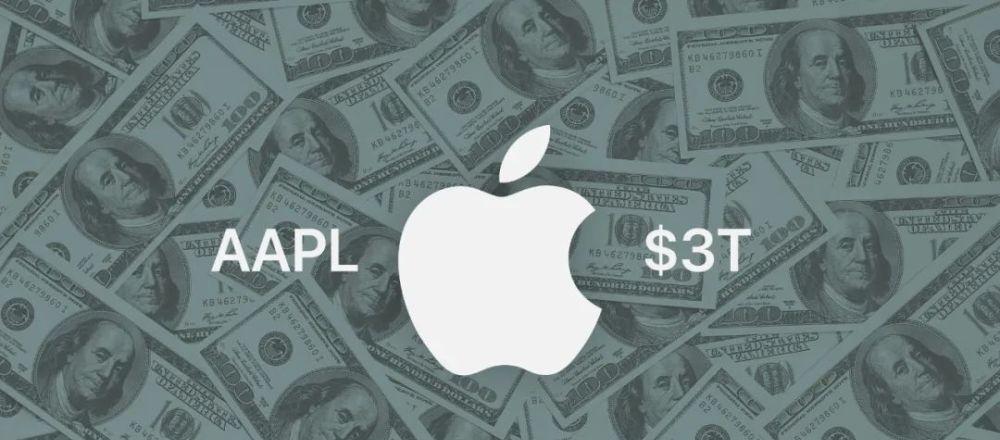
Among them, the advantages of iPhone hardware and software integration bring users a very rich and high-quality experience.
In addition, Apple has also given the iPhone more practical and secure features.
For example, when you lose your iPhone, the system's built-in Find feature can help you easily retrieve or erase your iPhone.
In addition, in iOS 15, Apple has optimized the "Find" function.
You can go to "Settings", click on the avatar above, and select "Find" to enter the settings page.
In the Find Settings screen, select Find My iPhone and turn on the three toggles.
They are "Find My iPhone", "Find Network", and "Send Last Location".
When Find My iPhone is turned on, users can locate, lock, or erase the iPhone and supported accessories without entering a passcode that cannot be erased or reactivated.
When "Send Last Location" is turned on, when the battery drains to a critical level, the location information of the iPhone is automatically sent to Apple and provided to the user.
Previously, when iPhone was turned off, find could only locate the last position before the phone was turned off.
Or after remotely erasing your iPhone, the system can't locate the location of your iPhone.
Now, as long as it's an iPhone 11, iPhone 12, or iPhone 13 series model that's updated with iOS 15.
When "Find Network" is turned on, the iPhone can still be located even if the device is offline, power-saving mode, shutdown, or erased.
By default, the Find My iPhone option is turned on, and the other two options need to be turned on manually.
In order to cope with the loss situation that your iPhone may face, we recommend that you turn on these three switches now.
If the iPhone is accidentally lost, a small partner with an Apple Watch can make the iPhone automatically emit a sound in order to find it by swiping the watch screen and tapping the iPhone icon with sound waves.
Even if your iPhone is muted, it can produce sound normally.
If you don't have an Apple Watch but have an iPad or MacBook, you can also easily find your iPhone using the Find For feature that comes with your device.
Open the Find For app on your iPad or MacBook and tap Devices to see where your current iPhone and supported accessories are.
The location will appear on the map and you'll see the location name, distance, and time under the device name.
If you need to erase all of your iPhone's data, you can press and hold the device option and click Erase this device.
However, this function is still used with caution, because the erase data operation is irreversible, and once the erasure data is confirmed, it cannot be retrieved again.
Of course, it doesn't matter if none of the above devices are available, as long as you have a device that can access the Internet at hand, you can also retrieve your iPhone.
Sign in iCloud.com, enter your Apple ID, and go to the features page.
Click "Find My iPhone" in the page.
Click All Devices at the top of the page to find your iPhone location.
You can see that the specific location of the iPhone appears on the map.
We can click on the "i" icon next to the device options to do more.
After tapping the "i" icon, you can select "Play Sound" or "Erase iPhone" to do so.
You can also tap Lost Mode to lock your iPhone to prevent your device from being stolen by someone else.
That's all the tips on how to find your lost iPhone.
I believe that after learning the above process, I am no longer afraid of losing my iPhone.
For more information about the use of Apple device knowledge and skills and to inquire about the warranty, you can pay attention to my WeChat public account: cxkj-001 (fruit powder club).