Now many computer users upgrade the system from Win10 to Win11, and then many people have a problem, that is, they do not know how to record Windows 11 computers. In fact, install a small recording software on the computer, you can record the Win11 computer, you can choose to record the external sound around the microphone, you can also choose to record the sound emitted inside the computer, you can also choose to record both sounds at the same time, follow me to operate it.
Video Demo:
1, first download the Louyue voice chat recording software online, after running the software, you will see a small software interface, and then click "File", "Settings" menu.
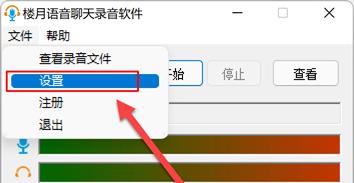
2, in the setting interface there are two main parameters to set, one is the recording mode, here set it to the simplest "manual recording", that is, by manually clicking the "Start" and "Stop" buttons to start and end the recording. In addition, you can also set the software to automatically record after booting, and automatically record voice and video calls on WeChat, QQ, Skype, etc., and you can also set up scheduled recording (that is, automatically start recording at a certain point in time).
The second is to set the recording source, that is, you want to record the external sound around the microphone? Or the sound played inside the computer, or both recorded at the same time (if you want to record the content of both sides of the voice call, you need to set it to record both).
3. After setting, click the OK button to return to the main window, and then record by clicking the start and stop buttons.
4, to view the audio file just recorded, click the "View" button on it, you can see an MP3 audio file named after the recording date and time, the file is just recorded content.