Casual statistics, at this moment, the small partners holding Apple mobile phones are certainly not in the minority, some have been apple users for many years, and some are new partners who have recently moved to the iOS camp.
Since we have chosen the fruit machine as our "fighter", how to exert its maximum value and make it better for its own use has become a new science.
Leaving aside the most conventional ways of using the machine, then start with these little tips, and after reading it, you will definitely have a different harvest.
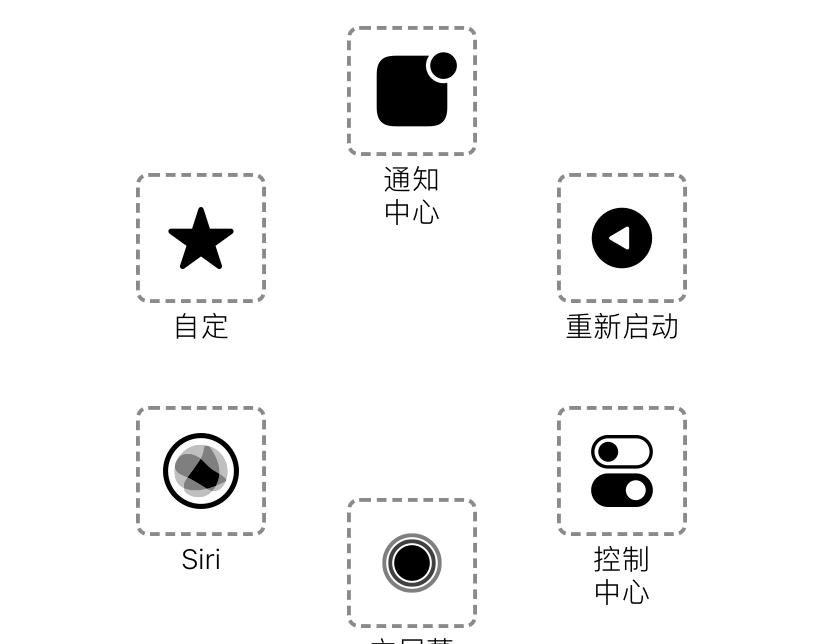
1. Phone restart
Most Android phones can be restarted or shut down by pressing the power button, but the iPhone is not so simple, just like when the professor first started using the iPhone, he still went to find a way to find a certain degree.
Some people restart is the first "volume key +" + "volume key -" + "power key" manual shutdown and then boot, and the following restart shortcut key, who uses who wants to say a sentence: really fragrant!
Take out your iPhone - Open Settings - Select Accessibility - Tap Touch - Select Assistive Touch - Tap Customize Top-Level Menu - Add Restart to the icon, then tap.
In addition to [restart], you can also add relevant functions to this functional interface according to your own use needs, which is super convenient to use!
2. Transform into a scanner
When you need to provide scanned copies of documents on some occasions, there are now many small partners who are stupid and run to special print shops for help, not knowing that the nearest "scanner" is in your hand.
Take out your iPhone— Find Notes—Create a new note—Click the camera icon at the bottom of the page—Select Scan Documents—Take a picture of the target document/document that needs to be scanned—Manually adjust the scope of the scan—Click Save.
Specific file effects can be selected according to their own needs, such as black and white effects, color photos and so on.
3. Tap screenshots
Although the iPhone screenshot is only "volume +" + power button, it is inevitable that there will be problems when it is critical.
For example, when the professor watched the Xiaomi Mi 12 conference a few days ago, he wanted to take a full series of price overview charts and send a Weibo to everyone to see.
As a result, the volume key was not pressed and held down in time, good guy, the mobile phone "glorious" turned off the screen, and then when he opened it in a hurry, Lei Zong had already switched the interface, which was perfectly missed.
Therefore, at this time, the shortcut key is more important than the regular key.
Take out your iPhone — Open Settings — Select Accessibility — Tap Touch — Open the bottom tap the back — select Twice — Select Screenshot.
In this case, in the case of needing a screenshot, we no longer need to open our teeth and claws to find two buttons, but instead gently tap the back of the phone twice.
4. Guided access
How to avoid this embarrassing situation of lending mobile phones to others, finding no reason to refuse, and fearing that others will turn over their mobile phones?
Take out your iPhone — Open Settings — Select Accessibility — Click Guided Access — Light the on button, click Password Settings — Continue to Set Guided Access Password — Enter it.
At this time, if someone else wants to borrow your mobile phone, first open the software interface that ta wants to use, and then press the power button 3 times in a row, enter the password, and the software is locked.
That is to say, the interface that ta can use at this moment is limited to this software, and other pages do not want to touch.
After the phone is returned, press the power button 3 times in a row, enter the password to resume normal use.
The above is the iPhone use tips I want to tell you today, how many have you used?
What other tips do you have for using iPhone?