Adobe Bridge is one of the most important post-production software for photographers, often used in conjunction with Adobe Photoshop, greatly improving post-production efficiency.
Adobe Bridge is an organization tool developed by Adobe corporation and has been updated to the Adobe Bridge 2022 version.
Adobe Bridge, or BR for short, is a digital asset management software from which you can view, search, sort, manage, and work with image files, create new folders, rename, move, and delete files, edit metadata, rotate images, run batch commands, view information about files and data imported from digital cameras, and more.
On October 26, Adobe Bridge and Adobe Photoshop were just updated, and after the Adobe Bridge update, images could not enter Adobe Photoshop. So how do images in Adobe Bridge get into Adobe Photoshop? This picture is mainly to share two ways adobe bridge how to get into Adobe Photoshop, interested friends can learn from my method to try to set it up.
The first method, open Br click - Edit, as shown below:
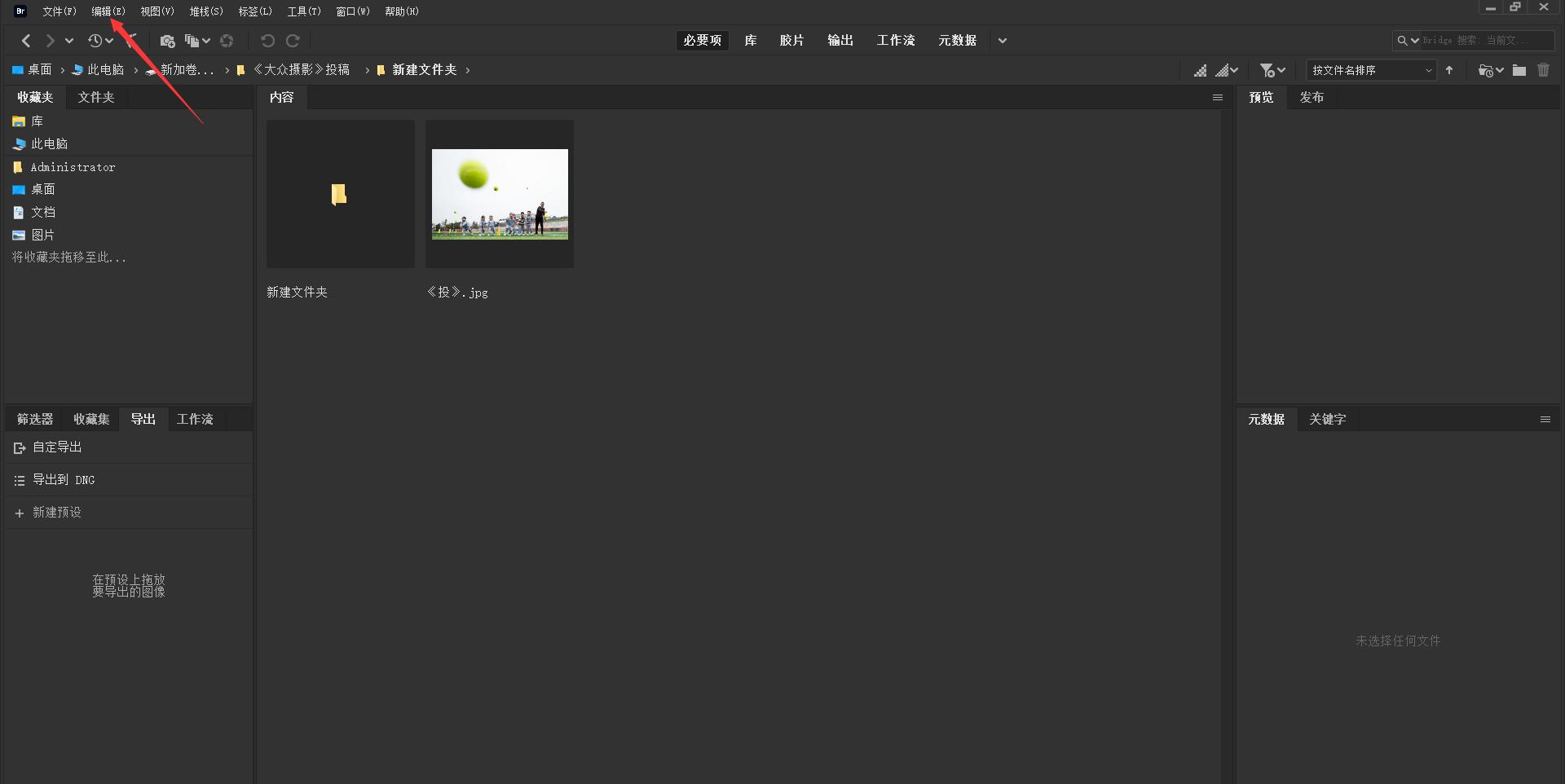
Click - Preferences, as shown below:
Click on - General, find the right - double-click to edit the Camera Raw settings in Bridge, as shown below:
Tick the box and click OK, as shown in the following figure:
Click on the selected image, left mouse button and double-click, as shown in the following figure:
Go directly to Camera Raw14.0, adjust it, click - open to enter Ps, as shown in the following figure:
The second method, open Br click - Edit, go to - Preferences, find - file type association, as shown in the following figure:
At this time, the right option is all - none, click - browse, as shown below:
Open adobe Photoshop2022 file location, select Photoshop.exe, click - open, as shown in the following figure:
Refer to the following figure to set up:
After the above settings are set, the point is OK to return to the Br interface, click the selected picture, and double-click with the left mouse button, as shown in the following figure:
At this time, first open the Adobe Photoshop2022 interface, and then enter Camera Raw14.0, as shown in the following figure:
The two orders to enter Adobe Photoshop 2022 are not the same, but both enter Camera Raw 14.0, and after Camera Raw 14.0 is tuned, they finally enter Adobe Photoshop 2022.