Good sleep habits help keep you in good shape and are good for your health. If you need to reach a certain sleep goal, you can use the iPhone Health app to set a time to relax, go to bed, and wake up after the end of the day.
You can create multiple sleep schedules, for example, one for weekdays and one for weekends.
Set the Sleep focus mode
Sleep focus mode helps reduce disturbances at bedtime. When you set a sleep schedule, Sleep Focus mode filters notifications and incoming calls and tells others you're not currently available. The simplified Sleep Focus Mode screen also replaces the lock screen during this time.
Set a sleep timer on your iPhone:
1. Open the Health app, tap Browse at the bottom right, then tap Sleep.
2. Swipe up, then tap Get Started (under Set Sleep).
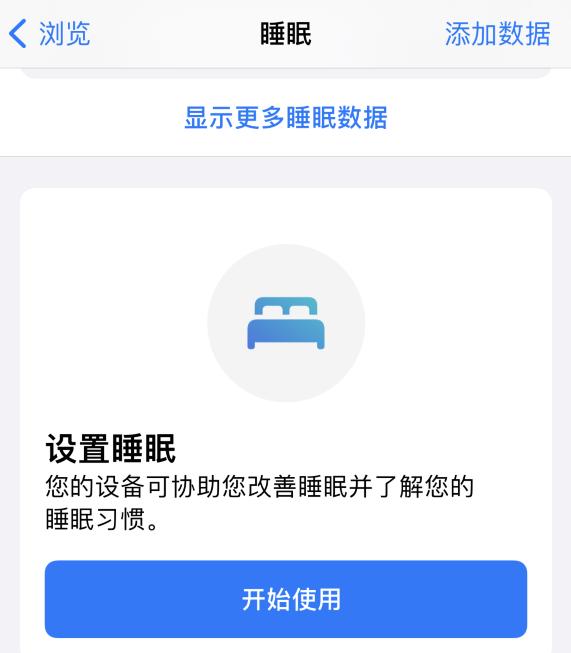
3. Read the instructions and follow the on-screen instructions step by step.
After you set your first sleep timer, you can set more times, for example, separately for weekdays and weekends. You can also modify, close, or remove any timings you create.
Tip: You can customize sleep focus mode to allow important notifications and calls from important contacts to interrupt focus. Go to Settings - Focus - Sleep and customize your options.
Sleep aid
To help you relax before bedtime, you can have Sleep Aid turn on regularly from 15 minutes to 3 hours before bedtime. Your Sleep Focus mode starts when Sleep Aid is turned on.
Click Sleep, tap All Timings & Options, then scroll down to Sleep Aids and Sleep Aids shortcuts to start settings.
If you prefer activities like reading or listening to music before you fall asleep, you can select sleep-assisting shortcuts for those activities. These shortcuts are available on the Sleep Focus mode screen.
Wake up alarm clock
To help you wake up on time, you can choose the alarm sound, vibrate, and later reminder options. You can also choose not to use the alarm at all.
Tip: You can use the Clock app to set one-time and recurring alarms that don't use Sleep Focus Mode or Sleep Aid shortcuts. Unlike sleep timing in Healthy, Clock lets you choose a song for the alarm in it.
After you set your first sleep timer, you can set more times. You can also modify, close, or remove any timings you create.
Here, recommend some novelties and goodies