IT Home News on April 26, according to Huawei Hongmeng release, in the HarmonyOS Connect ecological product application development process, many developers still have some questions about how to access smart life apps, such as: how to choose the right development method, how to carry out H5 development and debugging.
In order to better help developers, the official documentation deliberately sorted out the "Access to Smart Life App" feature.
Document Center - Development Guidance for Accessing Smart Life Apps:
https://device.harmonyos.com/cn/docs/devicepartner/DevicePartner-Guides/ai-life-app-overview-0000001241444445
As an important entrance to Huawei's all-scenario smart experience, the Smart Life App can realize the unified management of Huawei's self-developed devices and ecosystem partner devices.
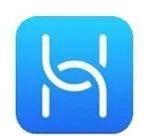
Figure 1 Smart Life App
Partners can develop H5 access to smart life apps to bring consumers the following functional experiences:
Device addition: Users can quickly discover and add devices through the Smart Life App, which is simple and easy to use.
Device control: After the user adds the device, he can remotely control the device, view the status, classify the management, share the device, delete the device, etc. through the smart life App.
Scene linkage: Through scene orchestration, the linkage of different products and different functions can be realized, providing users with an intelligent scene experience.
First, the new smart life App H5 development method selection introduction
How does such a convenient and easy-to-use H5 work? This document update adds an introduction to the H5 access principle and development method selection.
1. Introduction to the access principle
Partners develop H5 online or offline and upload it to the Device Partner platform. The platform pushes the H5 development kit to the HarmonyOS Connect cloud.
Consumers invoke H5 development kits in the cloud through smart life apps to manage and control devices.
▲ Figure 2 H5 Development Access Principle
2. Development method selection
The H5 package of smart life app supports online development and offline development, and developer partners can choose according to the scope of use and capabilities of the devices in the following table:
Choose the right development method to start developing H5!
For more detailed information, please refer to:
https://device.harmonyos.com/cn/docs/devicepartner/DevicePartner-Guides/ai-life-app-overview-0000001241444445
Here's a big introduction for partners: This update of the document - an introduction to online interface design tools (i.e. UI + tools).
Second, the introduction of online interface design tools (i.e. UI + tools) has been added
1. Ui + tool features introduction
Ui + tools have the following features:
Automatic generation of interfaces: According to the definition of the object model, the operation interface that meets the design specifications can be automatically generated.
Reduced review: Designs generated through UI+ tools no longer need to be submitted for review.
Developers can adjust and arrange online according to their needs, and quickly achieve the desired interface effect, which greatly improves the online development efficiency of H5!
2. Ui + Tool Feature Introduction
The UI + tool interface is composed of two parts: the editing area and the preview area (including the device display area, the information display area, the functional area, etc.), which mainly provide the following functions:
Edit: Click the device display area, information display area, or ribbon to arrange it in the editing area on the right. Adjust editing actions with real-time preview effects to quickly implement the pages you need.
Save: Click the upper-right editing area
to save the H5 design draft.
Preview: Press the Alt key + click the controls in the preview area of the interface to simulate the effect of the operation online, or click the upper right of the edit area
, scan the QR code by the phone to preview the implementation of H5.
Download: When development is complete, click at the top right of the editing area
, you can download the H5 package to the local function debugging.
Figure 3 UI + Tools Interface
The UI + tool entrance is placed here, don't hurry up and experience it!
Log in to the Huawei Intelligent Hardware Partner Platform and click "Management Center" in the upper-right corner.
Select Product Development in the left-side navigation pane and click the product to be developed to enter the product development process.
Select "Interaction Design > Smart Life App > App Development > App Design > Online Development" to enter the UI + Tools interface.
Central Administration Center:
https://devicepartner.huawei.com/console/
For more detailed information, please refer to:
https://device.harmonyos.com/cn/docs/devicepartner/DevicePartner-Guides/ai-life-app-online-dev-0000001119759354
Third, add H5 offline development guidance
The official document adds H5 offline development guidance, and the content overview is as follows:
1. Develop the UI interface:
● H5 page control development: Complete the development of page controls according to the UI design draft and profile file.
● Dark Mode Adaptation: Describes how to adapt based on Dark Mode (Dark Mode) to ensure that the effect is displayed in different modes.
● Multi-terminal adaptation: Describes how to develop the adaptation of tablets and folding screens to ensure the display effect on different terminals.
2. Develop H5 functions:
● Develop H5 features (Wi-Fi /Combo): Describes how to design files and profile files according to the UI to implement H5 feature development.
● Develop H5 Functions (BLE): Describes how Bluetooth BLE devices can design files and profile files according to the UI to implement H5 function development.
3. Configuration page and product:
● Page configuration: Configure the interface diagram and interface information of the Smart Life App.
● Product configuration: Configure functions such as scene linkage, product internationalization, and message notification.
4. Debug H5 function: Use the Debug version of the Smart Life App to run and debug H5 projects locally.
5. Upload the H5 package and submit the UI review: Package the H5 project and upload it to the Device Partner platform and submit the UI review.
For more detailed information, please refer to:
https://device.harmonyos.com/cn/docs/devicepartner/DevicePartner-Guides/ai-life-app-offline-process-0000001204484398