Use CAD Dream Drawing exercises to draw floor plans of the following mechanical parts, with the following target patterns:
Target pattern
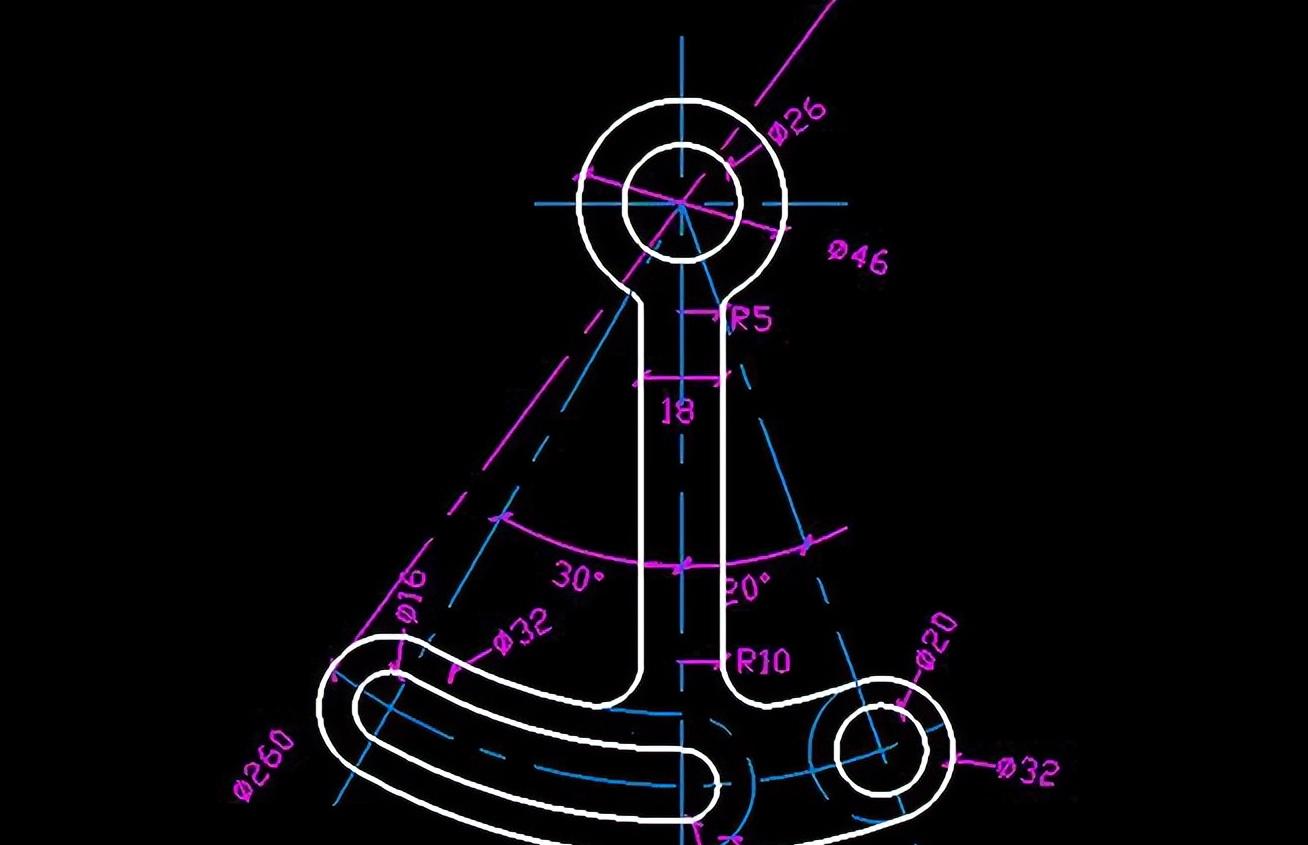
Procedure
1. Draw two guide lines, drawing concentric circles with a diameter of 26 and a diameter of 46 at the center of the intersection of the guide lines.
Guides
2. Offset the longitudinal guide line to each side by 9 distances, and then draw a circular guide with a diameter of 260 with the intersection of the guide line as the center of the circle.
Circular guides
3. Take the intersection of the guide line as the base point, rotate the longitudinal guide line to the right side by 20 degrees, and select Auto Copy after rotation. Then rotate the vertical guide 30 degrees to the left, select Rotate and copy automatically.
Rotate the guide
4. The left intersection of the rotated diagonal line and the circular guide line is the center of the circle, and a concentric circle with a diameter of 16 and 32 is drawn. The right intersection draws a concentric circle with a diameter of 20 and 32.
Two concentric circles
5. The circular guide line is offset by 16 distances to each side, and then the circular guide line is offset to 8 distances on each side, and then a concentric circle with a diameter of 16 and a diameter of 32 is drawn with the intersection of the longitudinal guide and the circular guide as the center of the circle.
offset
6. Then trim the image as follows:
Trim effect
7. Using the Round command, the corner radius is set to 10, and the round effect is as follows:
Round command
8. Use the Round command again, the radius is set to 5, and the round effect is as follows:
Round again
9. Finally adjust it, the final effect is as follows:
The final effect