在vmware wrokstration中安裝ubuntu server其實很簡單的。但是有一個細節問題需,那就是如果選擇中文安裝,則由于語言包不全,導緻後面的使用出現部分文本亂碼,而如果選擇全英文安裝,則又會導緻後期安裝軟體或更新系統時,預設鏡像站點是外國網站,更新很慢,甚至出現無法更新情況。這個問題,可以在安裝時,做出自定義調整解決。下面是具體的安裝步驟:
step 1:建立完成虛拟機後,設定iso檔案啟動後,會來到如下界面【language】
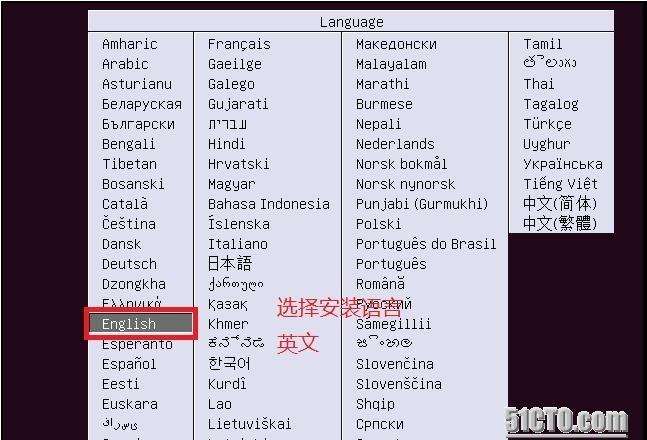
step 2 【select a language】這裡我們選擇英文語言,因為中文翻譯不全,會出現亂碼,最好選擇英文
step 3【select your location】選擇你所在區域,雖然前面選擇了英文,但我們并不是歐美區域,是以這裡需要選擇【other】
step 4【select your location】使用預設即可
step 6【configure the keyboard】預設
step 7【configure the network】依次設定主機名,使用者名,密碼
下面選擇不加密主目錄