iOS開發UI篇—Quartz2D使用(信紙條紋)
一、前導程式
建立一個項目,在主要制器檔案中實作以下幾行代碼,就能輕松的完成圖檔在視圖中的平鋪。
1 #import "YYViewController.h"
2
3 @interface YYViewController ()
4
5 @end
6
7 @implementation YYViewController
8
9 - (void)viewDidLoad
10 {
11 [super viewDidLoad];
12
13 UIImage *image=[UIImage imageNamed:@"me"];
14 UIColor *color=[UIColor colorWithPatternImage:image];
15 self.view.backgroundColor=color;
16 }
17
18 @end 效果:
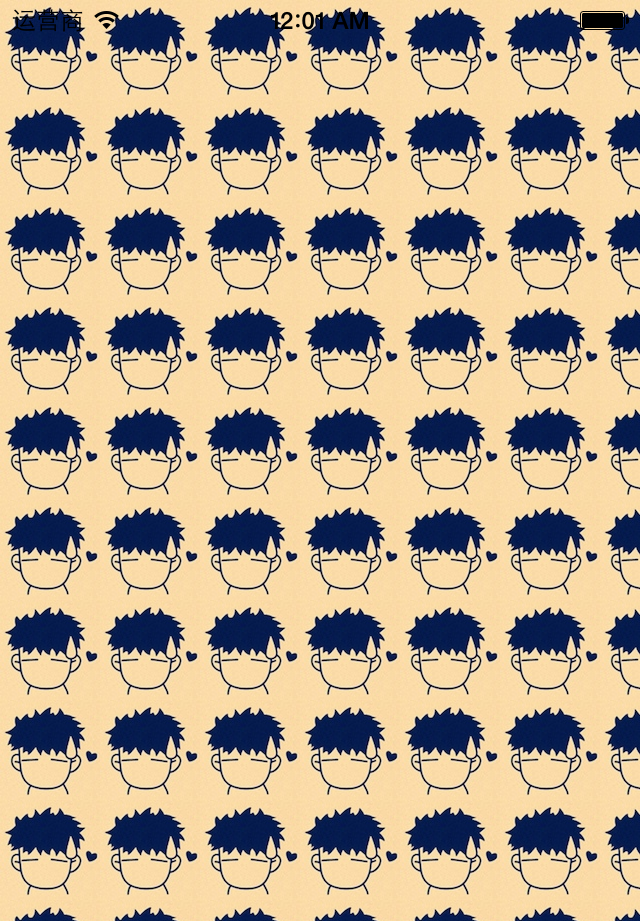
二、實作信紙條紋的效果
利用上面的這種特性來做一個信紙的效果。
預設的view上沒有分割線,要在view上加上分割線有兩種方式:
(1)讓美工做一張專門用來做背景的圖檔,把圖檔設定為背景。缺點:信的長度不确定,是以背景圖檔的長度也難以确定。
(2)通過一張小的圖檔來建立一個顔色,平鋪實作背景效果。
第一步:生成一張以後用以平鋪的小圖檔。
畫矩形。
畫線條。
第二步:從上下文中取出圖檔設定為背景。黑乎乎一片?(其他地方時透明的,控制器的顔色,如果不設定那麼預設為黑色的)
實作代碼:
1 //
2 // YYViewController.m
3 // 01-信紙條紋
4 //
5 // Created by 孔醫己 on 14-6-11.
6 // Copyright (c) 2014年 itcast. All rights reserved.
7 //
8
9 #import "YYViewController.h"
10
11 @interface YYViewController ()
12
13 @end
14
15 @implementation YYViewController
16
17 - (void)viewDidLoad
18 {
19 [super viewDidLoad];
20
21
22 // 1.生成一張以後用于平鋪的小圖檔
23 CGSize size = CGSizeMake(self.view.frame.size.width, 35);
24 UIGraphicsBeginImageContextWithOptions(size , NO, 0);
25
26 // 2.畫矩形
27 CGContextRef ctx = UIGraphicsGetCurrentContext();
28 CGFloat height = 35;
29 CGContextAddRect(ctx, CGRectMake(0, 0, self.view.frame.size.width, height));
30 [[UIColor whiteColor] set];
31 CGContextFillPath(ctx);
32
33 // 3.畫線條
34
35 CGFloat lineWidth = 2;
36 CGFloat lineY = height - lineWidth;
37 CGFloat lineX = 0;
38 CGContextMoveToPoint(ctx, lineX, lineY);
39 CGContextAddLineToPoint(ctx, 320, lineY);
40 [[UIColor blackColor] set];
41 CGContextStrokePath(ctx);
42
43
44 UIImage *image=UIGraphicsGetImageFromCurrentImageContext();
45 UIColor *color=[UIColor colorWithPatternImage:image];
46 self.view.backgroundColor=color;
47 }
48
49 @end 三、應用場景
完成一個簡陋的電子書閱讀器
代碼:
1 //
2 // YYViewController.m
3 // 01-信紙條紋
4 //
5 // Created by 孔醫己 on 14-6-11.
6 // Copyright (c) 2014年 itcast. All rights reserved.
7 //
8
9 #import "YYViewController.h"
10
11 @interface YYViewController ()
12
13 @property (weak, nonatomic) IBOutlet UITextView *textview;
14 - (IBAction)perBtnClick:(UIButton *)sender;
15 - (IBAction)nextBtnClick:(UIButton *)sender;
16 @property(nonatomic,assign)int index;
17 @end
18
19 @implementation YYViewController
20
21 - (void)viewDidLoad
22 {
23 [super viewDidLoad];
24
25
26 // 1.生成一張以後用于平鋪的小圖檔
27 CGSize size = CGSizeMake(self.view.frame.size.width, 26);
28 UIGraphicsBeginImageContextWithOptions(size , NO, 0);
29
30 // 2.畫矩形
31 CGContextRef ctx = UIGraphicsGetCurrentContext();
32 CGFloat height = 26;
33 CGContextAddRect(ctx, CGRectMake(0, 0, self.view.frame.size.width, height));
34 [[UIColor brownColor] set];
35 CGContextFillPath(ctx);
36
37 // 3.畫線條
38
39 CGFloat lineWidth = 2;
40 CGFloat lineY = height - lineWidth;
41 CGFloat lineX = 0;
42 CGContextMoveToPoint(ctx, lineX, lineY);
43 CGContextAddLineToPoint(ctx, 320, lineY);
44 [[UIColor blackColor] set];
45 CGContextStrokePath(ctx);
46
47
48 UIImage *image=UIGraphicsGetImageFromCurrentImageContext();
49 UIColor *color=[UIColor colorWithPatternImage:image];
50 //self.view.backgroundColor=color;
51 self.textview.backgroundColor=color;
52 }
53
54 - (IBAction)perBtnClick:(UIButton *)sender {
55 self.index--;
56 self.textview.text=[NSString stringWithFormat:@"第%d頁",self.index];
57 CATransition *ca = [[CATransition alloc] init];
58 ca.type = @"pageCurl";
59
60 [self.textview.layer addAnimation:ca forKey:nil];
61
62 }
63
64 - (IBAction)nextBtnClick:(UIButton *)sender {
65 self.index++;
66 self.textview.text=[NSString stringWithFormat:@"第%d頁",self.index];
67 CATransition *ca = [[CATransition alloc] init];
68 ca.type = @"pageCurl";
69
70 [self.textview.layer addAnimation:ca forKey:nil];
71 }
72 @end storyboard中的界面布局
實作的簡單效果: