公有倉庫和私有倉庫:
速度:公有倉庫走的公網,速度較慢;私有倉庫走的是内網,即區域網路;
安全性:公有倉庫存放在公共硬碟上;私有倉庫存在自己伺服器硬碟上。
公有倉:
最權威的,但速度比較慢:
https://hub.docker.com/
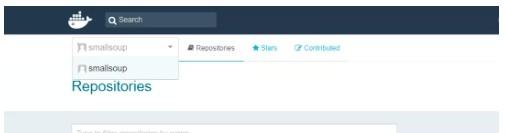
$ docker login -usmallsoup
Password:
WARNING! Your password will be stored unencrypted in /root/.docker/config.json.
Configure a credential helper to remove this warning. See
https://docs.docker.com/engine/reference/commandline/login/#credentials-store
Login Succeeded 打标簽,push鏡像到hub倉庫:
docker tag zookeeper:3.5 smallsoup/zookeeper:3.5
docker push smallsoup/zookeeper:3.5
已push成功,可以在hub上看到:
私有倉:
用docker提供的registry在本地搭建私有倉:
docker pull registry:2.5.2
docker run -d -p 5000:5000 registry:2.5.2
docker tag zookeeper:3.5 localhost:5000/zookeeper:3.5
docker push zookeeper:3.5 localhost:5000/zookeeper:3.5 因沒有設定安全性,是以直接可以push上去。
由于是本地倉庫,是以pull的速度很快。
[root@localhost micro-service]# docker pull localhost:5000/zookeeper:3.5
3.5: Pulling from zookeeper
Digest: sha256:3474ec46da9db9dc27a431f9645a2df9c91d5b969f591fe0ccd4c40f2bfd1579
Status: Image is up to date for localhost:5000/zookeeper:3.5 但是這個私有倉不能滿足我們的需求,生産線上萬一該私有倉伺服器故障,其他伺服器也無法接管。再者,也沒有頁面可以便于管理。
業内出現的harbor,主要提供 Dcoker Registry 管理UI,可基于角色通路控制, AD/LDAP 內建,日志稽核等功能,完全的支援中文,非常适用于生産環境。
harbor私有倉庫搭建
github位址:
https://github.com/goharbor/harbor/releases
下載下傳位址:
https://storage.googleapis.com/harbor-releases/harbor-offline-installer-v1.5.3.tgz
這個連結速度太慢,可以在這裡下載下傳:
http://harbor.orientsoft.cn/
以下使用的harbor版本是harbor-offline-installer-v1.5.0.tgz
首先解壓:
tar -zxf harbor-offline-installer-v1.5.0.tgz 然後運作./install腳本進行安裝,如果需要特殊設定,可以先修改harbor.cfg和docker-compose.yml後在進行./install安裝操作
[Step 4]: starting Harbor ...
Creating network "harbor_harbor" with the default driver
Creating harbor-log ... done
Creating harbor-adminserver ...
Creating redis ... error
Creating harbor-db ...
Creating registry ...
Creating harbor-adminserver ... done
ERROR: for redis Cannot create container for service redis: b'Conflict. The container name "/redis" is already in use
Creating harbor-db ... done
Creating registry ... done
Creating harbor-ui ... done
Creating nginx ... done
ERROR: for redis Cannot create container for service redis: b'Conflict. The container name "/redis" is already in use by container "c3813d66ccad284d3529227fabf3d5c19cb991237de8d3e72fc470ffd2cbfa99". You have to remove (or rename) that container to be able to reuse that name.'
ERROR: Encountered errors while bringing up the project. 安裝過程中報以上錯誤,是因為伺服器上已經有了名為redis的容器名,和harbor将要安裝的redis容器名重名,需要rename伺服器上已有的redis容器名為micro-service-redis:
$ docker ps -a --filter name=redis
CONTAINER ID IMAGE COMMAND CREATED STATUS PORTS NAMES
c3813d66ccad hub.c.163.com/public/redis:2.8.4 "/run.sh" 2 days ago Up 42 hours 0.0.0.0:6379->6379/tcp redis
$ docker rename redis micro-service-redis
$ docker ps -aq --filter name=redis
c3813d66ccad
$ docker ps -a --filter name=redis
CONTAINER ID IMAGE COMMAND CREATED STATUS PORTS NAMES
c3813d66ccad hub.c.163.com/public/redis:2.8.4 "/run.sh" 2 days ago Up 42 hours 0.0.0.0:6379->6379/tcp micro-service-redis 然後重新執行./install
[Step 4]: starting Harbor ...
Creating network "harbor_harbor" with the default driver
Creating harbor-log ... done
Creating redis ... done
Creating harbor-db ... done
Creating harbor-adminserver ... done
Creating registry ... done
Creating harbor-ui ... done
Creating harbor-jobservice ...
Creating nginx ...
ERROR: for harbor-jobservice UnixHTTPConnectionPool(host='localhost', port=None): Read timed out. (read timeout=60)
ERROR: for nginx UnixHTTPConnectionPool(host='localhost', port=None): Read timed out. (read timeout=60)
ERROR: for jobservice UnixHTTPConnectionPool(host='localhost', port=None): Read timed out. (read timeout=60)
ERROR: for proxy UnixHTTPConnectionPool(host='localhost', port=None): Read timed out. (read timeout=60)
ERROR: An HTTP request took too long to complete. Retry with --verbose to obtain debug information.
If you encounter this issue regularly because of slow network conditions, consider setting COMPOSE_HTTP_TIMEOUT to a higher value (current value: 60). 又報以上的錯,可能是由于網絡問題,導緻失敗,重新./install試試:
[Step 4]: starting Harbor ...
Creating network "harbor_harbor" with the default driver
Creating harbor-log ... done
Creating redis ... done
Creating harbor-db ... done
Creating harbor-adminserver ... done
Creating registry ... done
Creating harbor-ui ... done
Creating nginx ... done
Creating harbor-jobservice ... done
----Harbor has been installed and started successfully.----
Now you should be able to visit the admin portal at http://hub.smallsoup.com.
For more details, please visit https://github.com/vmware/harbor . 成功了。
可以通路harbor部署伺服器IP:docker-compose.yml中80映射到主控端上的端口;
使用者名是admin,密碼是harbor.cfg中harbor_admin_password的值通路管理頁面:
可以建立一個私有倉庫micro-service:
在系統管理->使用者管理中添加使用者,然後點開上一步建立的項目-->>成員-->>建立成員,并設定權限。
項目管理者:有pull和push以及項目其他管理權限;
開發人員:有pull和push權限;
訪客:隻有pull權限。
将該項目的各個微服務image push到harbor的micro-service項目裡:
$ docker images |grep -v "vmware"
REPOSITORY TAG IMAGE ID CREATED SIZE
api-gateway-zuul latest 8a814cf9bb65 23 hours ago 476MB
course-service latest 673d4501353e 23 hours ago 462MB
course-edge-service latest 854d5d8bddaa 23 hours ago 484MB
message-thrift-python-service latest 4317a76b387e 24 hours ago 926MB
user-edge-service latest ff07d54a02ba 25 hours ago 469MB
user-thrift-service latest 02dd6fd0f239 26 hours ago 456MB
python-base latest 81ad8926a9d9 26 hours ago 926MB
zookeeper 3.5 c41e1dcd86e4 2 weeks ago 128MB
smallsoup/zookeeper 3.5 c41e1dcd86e4 2 weeks ago 128MB
localhost:5000/zookeeper 3.5 c41e1dcd86e4 2 weeks ago 128MB
elasticsearch latest 5acf0e8da90b 2 weeks ago 486MB
registry 2.5.2 96ca477b7e56 3 weeks ago 37.8MB
registry 2 2e2f252f3c88 3 weeks ago 33.3MB
python 3.6 4f13b7f2138e 4 weeks ago 918MB
openjdk 8-jre 66bf39162ea7 4 weeks ago 443MB
mysql latest 6a834f03bd02 4 weeks ago 484MB
hub.c.163.com/public/redis 2.8.4 4888527e1254 2 years ago 190MB 打标簽:
docker tag openjdk:8-jre 192.168.1.103:80/micro-service/openjdk:8-jre 檢視鏡像:
$ docker images |grep -v "vmware" | grep open
openjdk 7-jre e4c851ec3393 4 weeks ago 329MB
192.168.1.103:80/micro-service/openjdk 8-jre 66bf39162ea7 4 weeks ago 443MB
openjdk 8-jre 66bf39162ea7 4 weeks ago 443MB push鏡像:
$ docker push 192.168.1.103:80/micro-service/openjdk:8-jre
The push refers to repository [192.168.1.103:80/micro-service/openjdk]
Get https://192.168.1.103:80/v2/: http: server gave HTTP response to HTTPS client push報錯。由于預設采用的是http協定,即harbor.cfg中的ui_url_protocol值。https的比較麻煩,需要生成證書等步驟,可以參考:
為Harbor設定Https
http://gapme.cn/2017/10/25/harbor-ui-https/
這裡暫且用http的方式。
以上報錯解決辦法:
在”/etc/docker/“目錄下,建立”daemon.json“檔案。在檔案中寫入:
{
"insecure-registries": [
"hub.smallsoup.com:80",
"192.168.1.103:80"
]
} 重新開機docker:
systemctl restart docker
docker重新開機後,./install或者docker-compose down;docker-compose up -d重新開機harbor即可。
将基礎鏡像和各個服務鏡像push到庫上:
題外話:
在安裝過程中,将80端口映射到主控端的8081端口,push的時候遇到很多問題(報錯80端口連接配接拒絕,大概就是這個issue
https://github.com/goharbor/harbor/issues/192),查找了很多資料,還是放棄了,最後映射到主控端80端口,push一切ok。
由于用域名的方式push得設定hosts以及端口轉發,比較麻煩,以上采用了IP:PORT方式:
删除用域名打的标簽:
docker rmi -f hub.smallsoup.com:80/micro-service/openjdk:8-jre 原文釋出時間為:2018-10-06
本文作者: 小碗湯
本文來自雲栖社群合作夥伴“
我的小碗湯”,了解相關資訊可以關注“
"