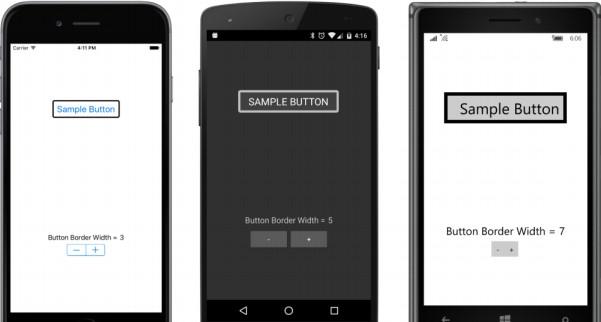步進器的差別
Stepper視圖與Slider的程式設計接口幾乎相同:它具有double類型的Minimum,Maximum和Value屬性,并觸發ValueChanged事件處理程式。
但是,Stepper的Maximum屬性的預設值為100,Stepper還會添加一個Increment屬性,其預設值為1. Stepper視覺效果僅由兩個帶有減号和加号的按鈕組成。這兩個按鈕的按下會根據Increment屬性在Minimum到Maximum之間逐漸更改值。
雖然Stepper的Value和其他屬性是double類型,但Stepper通常用于選擇整數值。您可能不希望((最大 - 最小)÷增量)的值高達100,如預設值所示。如果您在其中一個按鈕上按住手指,則會在iOS上觸發打字重複,但在Android或Windows 10 Mobile上則不會。不管你的程式為使用者提供了另一種更改Stepper值的方法(可能是文本Entry視圖),你不想強迫使用者按100次按鈕從最小值到最大值。
StepperDemo程式将Stepper的Maximum屬性設定為10,并使用Step?per作為基本設計輔助來确定Button邊框的最佳邊框寬度。 StackLayout頂部的Button僅用于顯示目的,并具有BackgroundColor和BorderColor的必要屬性設定,以啟用Android和Windows 10 Mobile上的邊框顯示。
Stepper是以下StackLayout中的最後一個子節點。 Button和Stepper之間是一對Label元素,用于顯示目前的Stepper值:
<ContentPage xmlns="http://xamarin.com/schemas/2014/forms"
xmlns:x="http://schemas.microsoft.com/winfx/2009/xaml"
x:Class="StepperDemo.StepperDemoPage">
<StackLayout>
<Button x:Name="button"
Text=" Sample Button "
FontSize="Large"
HorizontalOptions="Center"
VerticalOptions="CenterAndExpand">
<Button.BackgroundColor>
<OnPlatform x:TypeArguments="Color"
Android="#404040" />
</Button.BackgroundColor>
<Button.BorderColor>
<OnPlatform x:TypeArguments="Color"
Android="#C0C0C0"
WinPhone="Black" />
</Button.BorderColor>
</Button>
<StackLayout VerticalOptions="CenterAndExpand">
<StackLayout Orientation="Horizontal"
HorizontalOptions="Center">
<StackLayout.Resources>
<ResourceDictionary>
<Style TargetType="Label">
<Setter Property="FontSize" Value="Medium" />
</Style>
</ResourceDictionary>
</StackLayout.Resources>
<Label Text="Button Border Width =" />
<Label x:Name="label" />
</StackLayout>
<Stepper x:Name="stepper"
Maximum="10"
ValueChanged="OnStepperValueChanged"
HorizontalOptions="Center" />
</StackLayout>
</StackLayout>
</ContentPage> 顯示Stepper值的Label從代碼隐藏檔案的構造函數初始化。 随着Stepper的Value屬性的每次更改,事件處理程式顯示新值并設定Button邊框寬度:
public partial class StepperDemoPage : ContentPage
{
public StepperDemoPage()
{
InitializeComponent();
// Initialize display.
OnStepperValueChanged(stepper, null);
}
void OnStepperValueChanged(object sender, ValueChangedEventArgs args)
{
Stepper stepper = (Stepper)sender;
button.BorderWidth = stepper.Value;
label.Text = stepper.Value.ToString("F0");
}
}