前言:
利用Python制作一款簡易音樂播放器,讓我們愉快地開始吧~
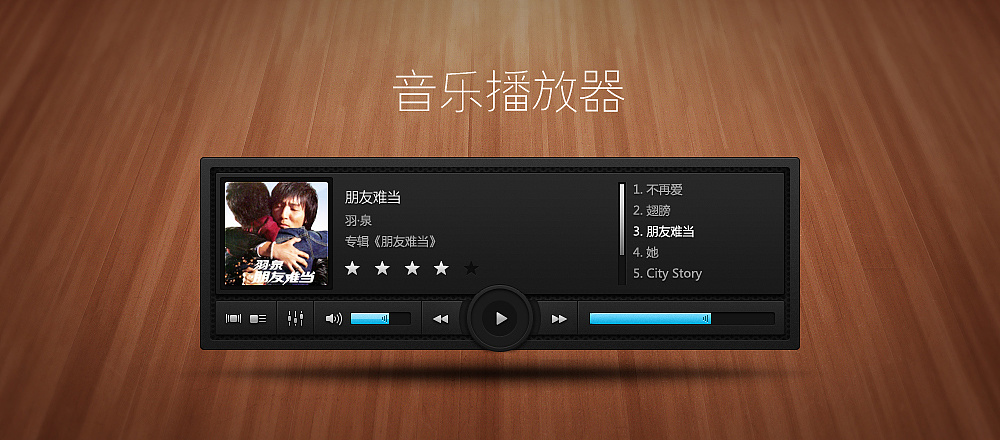
開發工具
Python版本:3.6.4
相關子產品:
pyqt5子產品;
以及一些Python自帶的子產品。
環境搭建
安裝Python并添加到環境變量,pip安裝需要的相關子產品即可。
原理簡介
其實相關檔案中的源代碼我已經做了一些注釋,會pyqt5的話基本看下源碼就懂了,因為原理還是很簡單的。這裡就簡單介紹一下吧。
一.設計界面
QAQ界面設計的比較簡約,大概長這個樣子:
源代碼裡一個個地定義界面包含的元素,然後排版一下就行了:
self.label1 = QLabel('00:00')
self.label1.setStyle(QStyleFactory.create('Fusion'))
self.label2 = QLabel('00:00')
self.label2.setStyle(QStyleFactory.create('Fusion'))
# --滑動條
self.slider = QSlider(Qt.Horizontal, self)
self.slider.sliderMoved[int].connect(lambda: self.player.setPosition(self.slider.value()))
self.slider.setStyle(QStyleFactory.create('Fusion'))
# --播放按鈕
self.play_button = QPushButton('播放', self)
self.play_button.clicked.connect(self.playMusic)
self.play_button.setStyle(QStyleFactory.create('Fusion'))
# --上一首按鈕
self.preview_button = QPushButton('上一首', self)
self.preview_button.clicked.connect(self.previewMusic)
self.preview_button.setStyle(QStyleFactory.create('Fusion'))
# --下一首按鈕
self.next_button = QPushButton('下一首', self)
self.next_button.clicked.connect(self.nextMusic)
self.next_button.setStyle(QStyleFactory.create('Fusion'))
# --打開檔案夾按鈕
self.open_button = QPushButton('打開檔案夾', self)
self.open_button.setStyle(QStyleFactory.create('Fusion'))
self.open_button.clicked.connect(self.openDir)
# --顯示音樂清單
self.qlist = QListWidget()
self.qlist.itemDoubleClicked.connect(self.doubleClicked)
self.qlist.setStyle(QStyleFactory.create('windows'))
# --如果有初始化setting, 導入setting
self.loadSetting()
# --播放模式
self.cmb = QComboBox()
self.cmb.setStyle(QStyleFactory.create('Fusion'))
self.cmb.addItem('順序播放')
self.cmb.addItem('單曲循環')
self.cmb.addItem('随機播放')
# --計時器
self.timer = QTimer(self)
self.timer.start(1000)
self.timer.timeout.connect(self.playByMode)
# 界面布局
self.grid = QGridLayout()
self.setLayout(self.grid)
self.grid.addWidget(self.qlist, 0, 0, 5, 10)
self.grid.addWidget(self.label1, 0, 11, 1, 1)
self.grid.addWidget(self.slider, 0, 12, 1, 1)
self.grid.addWidget(self.label2, 0, 13, 1, 1)
self.grid.addWidget(self.play_button, 0, 14, 1, 1)
self.grid.addWidget(self.next_button, 1, 11, 1, 2)
self.grid.addWidget(self.preview_button, 2, 11, 1, 2)
self.grid.addWidget(self.cmb, 3, 11, 1, 2)
self.grid.addWidget(self.open_button, 4, 11, 1, 2)
二. 實作各部分功能
(1)存放音樂的檔案夾選取
直接調pyqt5相應的函數就行:
'''打開檔案夾'''
def openDir(self):
self.cur_path = QFileDialog.getExistingDirectory(self, "選取檔案夾", self.cur_path)
if self.cur_path:
self.showMusicList()
self.cur_playing_song = ''
self.setCurPlaying()
self.label1.setText('00:00')
self.label2.setText('00:00')
self.slider.setSliderPosition(0)
self.is_pause = True
self.play_button.setText('播放')
打開檔案夾後把所有的音樂檔案顯示在界面左側,并儲存一些必要的資訊:
'''顯示檔案夾中所有音樂'''
def showMusicList(self):
self.qlist.clear()
self.updateSetting()
for song in os.listdir(self.cur_path):
if song.split('.')[-1] in self.song_formats:
self.songs_list.append([song, os.path.join(self.cur_path, song).replace('\\', '/')])
self.qlist.addItem(song)
self.qlist.setCurrentRow(0)
if self.songs_list:
self.cur_playing_song = self.songs_list[self.qlist.currentRow()][-1]
(2)音樂播放
音樂播放功能直接調用QMediaPlayer實作:
'''播放音樂'''
def playMusic(self):
if self.qlist.count() == 0:
self.Tips('目前路徑内無可播放的音樂檔案')
return
if not self.player.isAudioAvailable():
self.setCurPlaying()
if self.is_pause or self.is_switching:
self.player.play()
self.is_pause = False
self.play_button.setText('暫停')
elif (not self.is_pause) and (not self.is_switching):
self.player.pause()
self.is_pause = True
self.play_button.setText('播放')
(3)音樂切換
點選上一首/下一首按鈕切換:
'''上一首'''
def previewMusic(self):
self.slider.setValue(0)
if self.qlist.count() == 0:
self.Tips('目前路徑内無可播放的音樂檔案')
return
pre_row = self.qlist.currentRow()-1 if self.qlist.currentRow() != 0 else self.qlist.count() - 1
self.qlist.setCurrentRow(pre_row)
self.is_switching = True
self.setCurPlaying()
self.playMusic()
self.is_switching = False
'''下一首'''
def nextMusic(self):
self.slider.setValue(0)
if self.qlist.count() == 0:
self.Tips('目前路徑内無可播放的音樂檔案')
return
next_row = self.qlist.currentRow()+1 if self.qlist.currentRow() != self.qlist.count()-1 else 0
self.qlist.setCurrentRow(next_row)
self.is_switching = True
self.setCurPlaying()
self.playMusic()
self.is_switching = False
輕按兩下某首歌切換:
'''輕按兩下播放音樂'''
def doubleClicked(self):
self.slider.setValue(0)
self.is_switching = True
self.setCurPlaying()
self.playMusic()
self.is_switching = False
根據播放模式切換:
'''根據播放模式播放音樂'''
def playByMode(self):
if (not self.is_pause) and (not self.is_switching):
self.slider.setMinimum(0)
self.slider.setMaximum(self.player.duration())
self.slider.setValue(self.slider.value() + 1000)
self.label1.setText(time.strftime('%M:%S', time.localtime(self.player.position()/1000)))
self.label2.setText(time.strftime('%M:%S', time.localtime(self.player.duration()/1000)))
# 順序播放
if (self.cmb.currentIndex() == 0) and (not self.is_pause) and (not self.is_switching):
if self.qlist.count() == 0:
return
if self.player.position() == self.player.duration():
self.nextMusic()
# 單曲循環
elif (self.cmb.currentIndex() == 1) and (not self.is_pause) and (not self.is_switching):
if self.qlist.count() == 0:
return
if self.player.position() == self.player.duration():
self.is_switching = True
self.setCurPlaying()
self.slider.setValue(0)
self.playMusic()
self.is_switching = False
# 随機播放
elif (self.cmb.currentIndex() == 2) and (not self.is_pause) and (not self.is_switching):
if self.qlist.count() == 0:
return
if self.player.position() == self.player.duration():
self.is_switching = True
self.qlist.setCurrentRow(random.randint(0, self.qlist.count()-1))
self.setCurPlaying()
self.slider.setValue(0)
self.playMusic()
self.is_switching = False
文章到這裡就結束了,感謝你的觀看,關注我每天分享Python小工具系列,下篇文章分享利用郵件遠端控制自己電腦