給大家介紹一款功能強大遠端桌面連接配接管理器,相信使用各位SA的管理伺服器的時候,對Remote Desktop Connection并不陌生,老實說,本人就是在此之前,經常要用遠端桌面來連到伺服器上操作,因為友善,但是日子長了,發現管理的伺服器越來越多,IP/伺服器名也是,不好管理了,好彩,今天才微軟閑逛時,發現這款好軟體,是以來推介給大家!
微軟遠端桌面連接配接管理器v2.2 (Remote Desktop Connection Manager)
下載下傳位址:
http://www.microsoft.com/downloads/en/details.aspx?displaylang=en&FamilyID=4603c621-6de7-4ccb-9f51-d53dc7e48047
Overview
RDCMan manages multiple remote desktop connections. It is useful for managing server labs where you need regular access to each machine such as automated checkin systems and data centers. It is similar to the built-in MMC Remote Desktops snap-in, but more flexible.
Top of pageXP or Windows Server 2003 will need to obtain version 6 or newer of the Remote Desktop Connection client software. See the related download
System Requirements
<b>Supported Operating Systems:</b>Windows 7;Windows Server 2003;Windows Server 2008;Windows Server 2008 R2;Windows Vista
Users using Windows
s for more information.
Top of page
Instructions
To start the download, click the Download button and then do one of the following:Click Run to start the installation immediately. Click Save to copy the download to your computer for installation at a later time.
**************************************
操作方法:
1.File—New 建立一個rdg檔案,用于儲存配置資訊
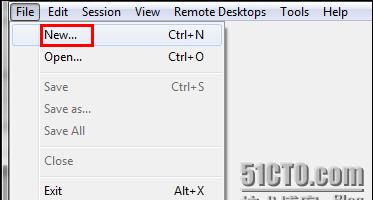
2.選擇儲存的位置
3.Add Group --添加一個伺服器群組
4.設定Group Name-Test
5. 設定Test組的統一登入驗證賬戶和密碼
6.設定安全性
7.設定映射到伺服器的資源
8.設定遠端桌面的分辨率大小
9.在我的檔案--建立一個文本文檔,命名為:server_List,内容是伺服器的IP位址或伺服器名稱
10.導入伺服器清單
大功告成,其實裡面還有很多有趣的功能,大家可以詳細看看裡面的功能!
最後謝謝羅兄弟建議标題《強悍的遠端桌面管理器》,感謝他!