本文介绍了如何用C#创建、安装、启动、监控、卸载简单的Windows Service 的内容步骤和注意事项。
一、创建一个Windows Service
1)创建Windows Service项目
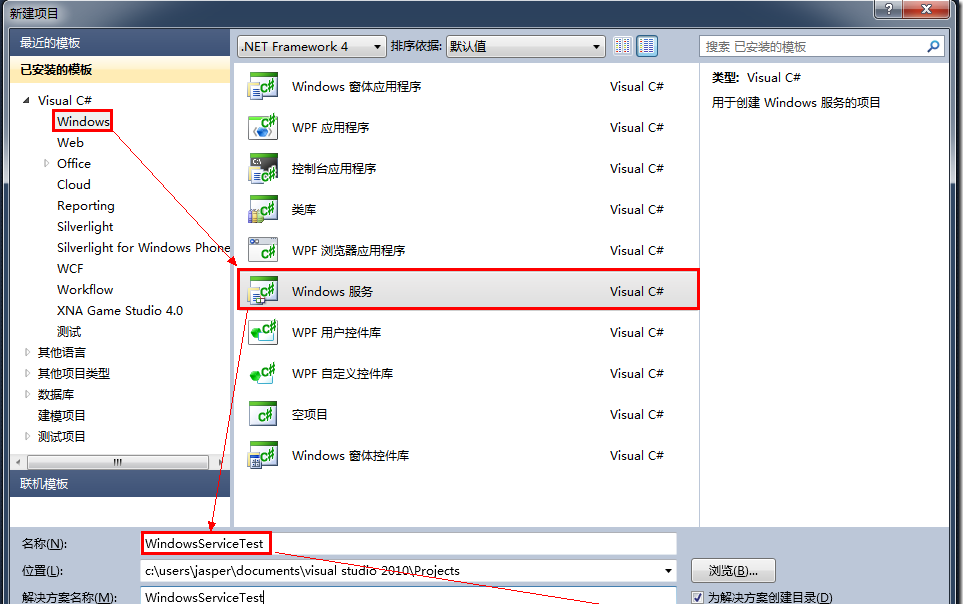
2)对Service重命名
将Service1重命名为你服务名称,这里我们命名为ServiceTest。
二、创建服务安装程序
1)添加安装程序
之后我们可以看到上图,自动为我们创建了ProjectInstaller.cs以及2个安装的组件。
2)修改安装服务名
右键serviceInsraller1,选择属性,将ServiceName的值改为ServiceTest。
3)修改安装权限
右键serviceProcessInsraller1,选择属性,将Account的值改为LocalSystem。
三、写入服务代码
1)打开ServiceTest代码
右键ServiceTest,选择查看代码。
2)写入Service逻辑
using System;
using System.Collections.Generic;
using System.ComponentModel;
using System.Data;
using System.Diagnostics;
using System.Linq;
using System.ServiceProcess;
using System.Text;
using System.Data.SqlClient;
namespace DataBaseService
{
public partial class DataBakService : ServiceBase
{
public DataBakService()
{
InitializeComponent();
}
//定时器
System.Timers.Timer tmBak = new System.Timers.Timer();
//服务器启动时写日志、开启定时器
protected override void OnStart(string[] args)
{
using (System.IO.StreamWriter sw = new System.IO.StreamWriter("D:\\log.txt", true))
{
sw.WriteLine(DateTime.Now.ToString("yyyy-MM-dd HH:mm:ss") + " DATABASENAME Service Start.");
}
//到时间的时候执行事件
tmBak.Interval = 60000;//一分钟执行一次
tmBak.AutoReset = true;//执行一次 false,一直执行true
//是否执行System.Timers.Timer.Elapsed事件
tmBak.Enabled = true;
tmBak.Start();
tmBak.Elapsed += new System.Timers.ElapsedEventHandler(SQLBak);
}
private void SQLBak(object source, System.Timers.ElapsedEventArgs e)
{
//如果当前时间是10点30分
if (DateTime.Now.Hour == 9 && DateTime.Now.Minute == 50)
{
string sql = string.Format(@"
BACKUP DATABASE DATABASENAME
TO DISK = N'E:\DBBak\DATABASENAME {0}{1}{2}.bak'--目录一定要存在
WITH INIT , NOUNLOAD ,
NAME = N'数据库备份', --名字随便取
NOSKIP ,
STATS = 10,
NOFORMAT", DateTime.Now.Year,DateTime.Now.Month,DateTime.Now.Day);
try
{
using (System.IO.StreamWriter sw = new System.IO.StreamWriter("D:\\log.txt", true))
{
sw.WriteLine(DateTime.Now.ToString("yyyy-MM-dd HH:mm:ss") + " 正在备份DATABASENAME 数据库......");
}
SqlConnection conn = new SqlConnection("server=127.0.0.1;uid=sa;pwd=44545454;database=DATABASENAME ");
conn.Open();
SqlCommand cmd = new SqlCommand(sql, conn);
cmd.CommandTimeout = 0;
cmd.ExecuteNonQuery();
conn.Close();
}
catch (Exception ex)
{
using (System.IO.StreamWriter sw = new System.IO.StreamWriter("D:\\log.txt", true))
{
sw.WriteLine(DateTime.Now.ToString("yyyy-MM-dd HH:mm:ss") + " 备份DATABASENAME 数据库出现异常:" + ex.Message);
return;
}
}
using (System.IO.StreamWriter sw = new System.IO.StreamWriter("D:\\log.txt", true))
{
sw.WriteLine(DateTime.Now.ToString("yyyy-MM-dd HH:mm:ss") + " 备份DATABASENAME 数据库成功!");
}
}
}
//服务停止时写日志
protected override void OnStop()
{
using (System.IO.StreamWriter sw = new System.IO.StreamWriter("D:\\log.txt", true))
{
sw.WriteLine(DateTime.Now.ToString("yyyy-MM-dd HH:mm:ss") + " DATABASENAME
Service Stop.");
}
}
}
}
这是一个备份数据库的服务,逻辑很简单,就是通过定时器实现在特定的时间执行SQL语句备份数据库,并将每一步操作的情况写入日志文件。
四、创建安装脚本
在项目中添加2个文件如下(必须是ANSI或者UTF-8无BOM格式):
1)安装脚本Install.bat
%SystemRoot%\Microsoft.NET\Framework\v4.0.30319\installutil.exe D:\dbback\EFNETSYSDBBAK\DataBaseService.exe
Net Start ServiceEFNETSYS
sc config ServiceEFNETSYS start= auto
pause
2)卸载脚本Uninstall.bat
%SystemRoot%\Microsoft.NET\Framework\v4.0.30319\installutil.exe /u D:\dbback\EFNETSYSDBBAK\DataBaseService.exe
pause
3)安装脚本说明
第二行为启动服务。
第三行为设置服务为自动运行。
这2行视服务形式自行选择。
4)脚本调试
如果需要查看脚本运行状况,在脚本最后一行加入pause
五、在C#中对服务进行控制
0)配置目录结构
简历一个新WPF项目,叫WindowsServiceTestUI,添加对System.ServiceProcess的引用。
在WindowsServiceTestUI的bin\Debug目录下建立Service目录。
将WindowsServiceTest的生成目录设置为上面创建的Service目录。
生成后目录结构如下图
1)安装
安装时会产生目录问题,所以安装代码如下:
| 1 2 3 4 5 6 7 8 | |
2)卸载
卸载时也会产生目录问题,所以卸载代码如下:
| 1 2 3 4 5 6 7 8 | |
3)启动
代码如下:
| 1 2 3 4 5 | |
4)停止
| 1 2 3 | |
5)暂停/继续
| 1 2 3 4 5 6 7 8 | |
6)检查状态
| 1 2 | |
六、调试Windows Service
1)安装并运行服务
2)附加进程
3)在代码中加入断点进行调试
七、总结
本文对Windows service的上述配置都未做详细解释,但是按上述步骤就可以制作可运行的Windows Service,从而达到了工作的需求。
转载于:https://www.cnblogs.com/charlie-chen2016/p/8031774.html