前提准备
虚拟机安装
注意:安装虚拟机是为了在本地虚拟化Linux环境,便于学习。对应了实际应用场景中,企业的云服务器
-
本地安装虚拟机Vmware、Virtualbox、Parallls
我这里只找到了mac版本的vmware-fusion (opens new window),所以就使用这个版本了
-
系统CentOS 7.4
官网 (opens new window)下载适合自己的版本
-
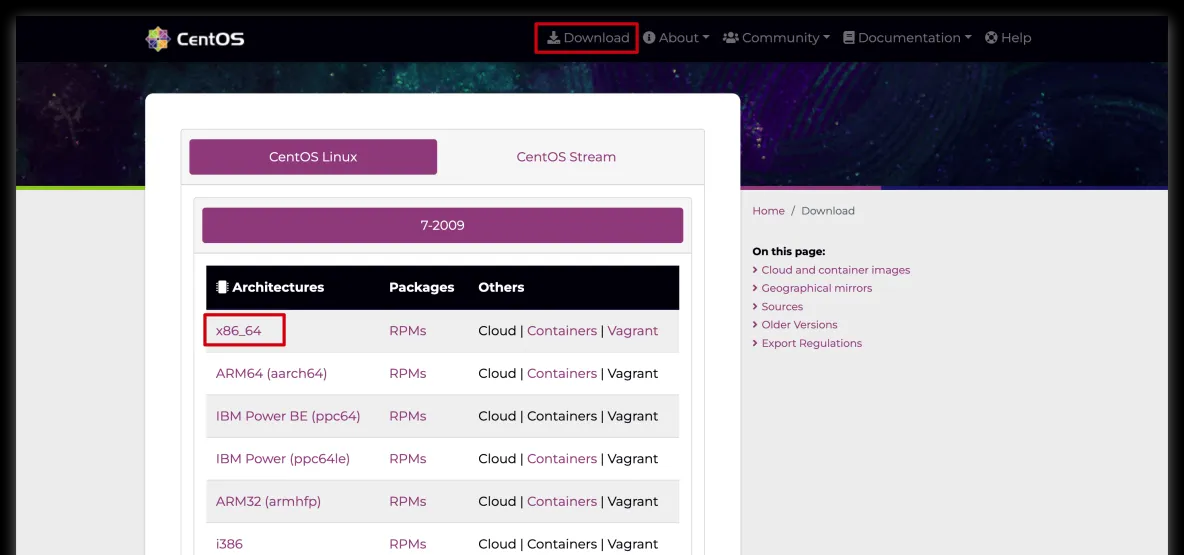
Nginx必掌握之核心技术 -
Nginx必掌握之核心技术 -
Nginx必掌握之核心技术
| 版本 | 说明 |
| DVD ISO | 标准安装版 |
| Everything ISO | 对完整版安装盘的软件进行补充,集成所有软件。(包含centos7 (opens new window)的一套完整的软件包,可以用来安装系统或者填充本地镜像) |
| Minimal ISO | 精简版,自带的软件最少 |
| NetInstall ISO | 网络安装镜像(从网络安装或者救援系统) |
-
使用虚拟机,安装CentOS镜像
第一步、把镜像安装到Vmware,把下载的镜像拖到Vmware中
-
Nginx必掌握之核心技术 -
Nginx必掌握之核心技术 -
Nginx必掌握之核心技术 -
Nginx必掌握之核心技术 -
Nginx必掌握之核心技术 - 第二步、Vmware安装好镜像,进入CentOS系统配置
- 选择语言
-
Nginx必掌握之核心技术
- 确认系统安装位置
-
Nginx必掌握之核心技术 -
Nginx必掌握之核心技术
- 开始安装,安装过程中设置root密码,安装完成后重启
-
Nginx必掌握之核心技术 -
Nginx必掌握之核心技术 -
Nginx必掌握之核心技术 - 账号root,密码就是上一步设置的密码
-
Nginx必掌握之核心技术 - 登陆后
-
Nginx必掌握之核心技术
配置虚拟机网络
ip addr #查看网络 1
可以看到两个网卡
lo
和
ens33
(lo是本地网卡)
使用vi编辑器打开
ens33
网络的配置文件,修改启动配置(如何使用vi编辑器:
i
修模式改数据,
esc
退出,
:wq
保存退出vi编辑器)
vi /etc/sysconfig/network-scripts/ifcfg-ebs33 1
重启网络
systemctl restart network 1
就能看到ens33被分配在了网络IP(192.168.174.128),但是这个网路是动态分配的内网地址,重启后会一直变化。
克隆虚拟机
打开虚拟机资源库
两种克隆方式,选择哪种都可以将前面配置的虚拟机克隆出来新的
使用SSH连接虚拟机
使用SSH可以方便的在本地连接远程云服务器(对应的就是我们这里装在本地的虚拟机),对其进行
SSH软件很多,比如Xshell,他们的使用都大同小异,我这里使用的是Mac上的Termius,
新建连接
主机地址就是云服务器的公网地址,对应就是上面本地虚拟机ens33这个网卡的地址,与公网地址不同,这个地址是内网地址,每次重启都会动态分配,所以我们使用这个地址链接上
修改固定IP
这一步仅仅是因为,ens33这个网卡的地址,每次重启都会动态分配,所以我们使用这个地址每次都需要修改SSH工具的“主机名”,所以,我们改成固定的。(如果你使用的是云服务器,使用公网IP连接,这个公网IP是不会变化的,就不用这一步)
还是进入ens33网卡的配置文件
vi /etc/sysconfig/network-scripts/ifcfg-ens33 1
增加一下配置(如果想要理解这些是啥,需要自行了解下计算机网络的基本知识)
IPADDR=192.168.174.120 # 设置IP
NETMASK=225.225.225.0 #子网掩码
GATEWAY=192.168.174.1 #网关
DNS1=8.8.8.8 # DNS服务器地址 1
2
3
4
修改文件中BOOTPROTO字段为static后,后IP就固定为了IPADDR的值
BOOTPROTO=static #原来值是dhcp,就是动态获取ip的一个协议 1
Nginx介绍
-
Nginx开源版 http://nginx.org/en/
官方原始的Nginx版本
-
Nginx plus商业版
开箱即用,集成了大量功能
-
Open Resty https://openresty.org/cn/
OpenResty是一个基于Nginx与 Lua 的高性能 Web 平台,其内部集成了大量精良的 Lua 库、第三方模块以及大多数的依赖项。更适用于需要大量二次开发的场景,有极强的扩展性
-
Tengine https://tengine.taobao.org/
由淘宝网发起的Web服务器项目。它在Nginx (opens new window)的基础上,针对大访问量网站的需求,添加了很多高级功能和特性。Tengine的性能和稳定性已经在大型的网站如淘宝网 (opens new window),天猫商城 (opens new window)等得到了很好的检验。相比于Open Resty,扩展性不够强,但是能够满足绝多数使用场景
Nginx安装
-
下载Nginx包
官网下载地址(opens new window)
-
Nginx必掌握之核心技术 -
使用FTP工具将文件上传到虚拟机中
Termius也提供了FTP的功能,直接将下载的Nginx包拖拽到主机目录中,我这里是放到了root目录下
-
Nginx必掌握之核心技术 - 解压Nginx包,并安装
tar -zxvf nginx-1.21.6.tar.gz #解压到当前目录
cd nginx-1.21.6 #进入解压后的文件夹
ls #文件夹中的文件:auto CHANGES.ru configure html man src CHANGES conf contrib LICENSE README 安装依赖库
#安装C编译器
yum install -y gcc
#安装pcre库
yum install -y pcre pcre-devel
#安装zlib
yum install -y zlib zlib-devel 安装
./configure --prefix=/usr/local/nginx #使用prefix选项指定安装的目录
make
make install 启动
cd /usr/local/nginx/sbin
ls # 里面是一个nginx的可执行文件
./nginx # 启动这个可执行 关闭防火墙
systemctl stop firewalld 补充Nginx命令
./nginx -s stop #快速停止
./nginx -s quit #完成已接受的请求后,停止
./nginx -s reload #重新加载配置
./nginx -t #检查nginx配置是否正确 查看nginx状态
ps -ef|grep nginx 启动时:
停止时:
-
注册系统服务
通过系统服务的方式启动nginx
vim usr/lib/systemd/system/nginx.service [Unit]
Description=nginx
After=network.target remote-fs.target nss-lookup.target
[Service]
Type=forking
PIDFile=/usr/local/nginx/logs/nginx.pid
ExecStartPre=/usr/local/nginx/sbin/nginx -t -c /usr/local/nginx/conf/nginx.conf
ExecStart=/usr/local/nginx/sbin/nginx -c /usr/local/nginx/conf/nginx.conf
ExecReload=/usr/local/nginx/sbin/nginx -s reload
ExecStop=/usr/local/nginx/sbin/nginx -s stop
ExecQuit=/usr/local/nginx/sbin/nginx -s quit
PrivateTmp=true
[Install]
WantedBy=multi-user.target # 多用户 Nginx 目录
conf #配置文件
|-nginx.conf # 主配置文件
|-其他配置文件,都被引入到了nginx.conf
html #静态页面
logs
|-access.log #访问日志(每次访问都会记录)
|-error.log #错误日志
|-nginx.pid #进程号
sbin
|-nginx #主进程文件
*_temp #运行时,生成临时文件 Nginx配置
后面学习Nginx配置,每次修改配置文件,一定要重载才能生效
systemctl reload nginx 1
简化版的nginx.conf
worker_processes 1; # 启动的worker进程数
events {
worker_connections 1024; #每个worker进程的连接数
}
http {
include mime.types; #include是引入关键字,这里引入了mime.types这个配置文件(同在conf目录下,mime.types是用来定义,请求返回的content-type)
default_type application/octet-stream; #mime.types未定义的,使用默认格式application/octet-stream
sendfile on; #详情,见下文
keepalive_timeout 65; #长链接超时时间
#一个nginx可以启用多个server(虚拟服务器)
server {
listen 80;#监听端口80
server_name localhost; #接收的域名
location / {
root html; #根目录指向html目录
index index.html index.htm; #域名/index 指向 index.html index.htm文件
}
error_page 500 502 503 504 /50x.html; # 服务器错误码为500 502 503 504,转到"域名/50x.html"
location = /50x.html {# 指定到html文件夹下找/50x.htm
root html;
}
}
} sendfile
打开sendfile,用户请求的数据不用再加载到nginx的内存中,而是直接发送
Nginx配置使用场景
修改nginx配置文件后,记得重新加载nginx
systemctl reload nginx 不同二级域名,映射到不同静态网页
可以写多个server字段,从前向后匹配,先匹配到哪个就用哪个
用户访问
pro.hedaodao.ltd
,就会走到第一个server配置;
test.hedaodao.ltd
走到第二个配置
http {
#....其他属性
server {
listen 80;
server_name pro.hedaodao.ltd;
location / {
root html/pro;
index index.html index.htm;
}
error_page 500 502 503 504 /50x.html;
location = /50x.html {
root html;
}}
server {
listen 80;
server_name test.hedaodao.ltd;
location / {
root html/test;
index index.html index.htm;
}
error_page 500 502 503 504 /50x.html;
location = /50x.html {
root html;
}}
} 不同域名,映射到同一静态页面
server_name
- 可以写多个,用空格分开
- 使用通配符(*)
- 使用正则表达式(https://blog.csdn.net/yangyelin/article/details/112976539)
http{
server {
listen 80;
server_name *.hedaodao.ltd ~^[0-9]+\.hedaodao\.ltd$; # "\."是转译"."
location / {
root html/test;
index index.html index.htm;
}
error_page 500 502 503 504 /50x.html;
location = /50x.html {
root html;
}}
} 反向代理与负载均衡
反向代理:这种代理方式叫做,隧道代理。有性能瓶颈,因为所有的数据都经过Nginx,所以Nginx服务器的性能至关重要
负载均衡:把请求,按照一定算法规则,分配给多台业务服务器(即使其中一个坏了/维护升级,还有其他服务器可以继续提供服务)
反向代理+负载均衡
nginx.conf配置文件
启用proxy_pass,root和index字段就会失效
proxy_pass后的地址必须写完整
http://xxx
,不支持https
当访问localhost时(Nginx服务器),网页打开的是
http://xxx
(应用服务器),网页地址栏写的还是localhost
http{
server {
listen 80;
server_name localhost;
location / {
proxy_pass http://xxx;
#root html/test;
#index index.html index.htm;
}
error_page 500 502 503 504 /50x.html;
location = /50x.html {
root html;
}}
} **定义地址别名 **
使用upstream定义一组地址【在server字段下】
访问localhost,访问都会代理到
192.168.174.133:80
和
192.168.174.134:80
这两个地址之一,每次访问这两个地址轮着切换(后面讲到,因为默认权重相等)
http{
upstream httpds{
server 192.168.174.133:80; #如果是80端口,可以省略不写
server 192.168.174.134:80;}
server {
listen 80;
server_name localhost;
location / {
proxy_pass http://httpds;
}
error_page 500 502 503 504 /50x.html;
location = /50x.html {
root html;
}}
} 设置权重
访问使用哪个地址的权重
upstream httpds{
server 192.168.174.133:80 weight=10;
server 192.168.174.134:80 weight=80;
} 关闭
upstream httpds{
server 192.168.174.133:80 weight=10 down;
server 192.168.174.134:80 weight=80;
} 备用机
如果
192.168.174.133:80
出现故障,无法提供服务,就用使用backup的这个机器
upstream httpds{
server 192.168.174.133:80 weight=10;
server 192.168.174.134:80 weight=80 backup;
} 动静分离
当用户请求时,动态请求分配到Tomcat业务服务器,静态资源请求放在Nginx服务器中
例子:
- 如果请求的资源地址是
location/
/
- 如果请求的资源地址是
location/css/*
server {
listen 80;
server_name localhost;
location / { # /的优先级比较低,如果下面的location没匹配到,就会走http://xxx这个地址的机器
proxy_pass http://xxx;
}
location /css { # root指的是html,location/css指的是root下的css,所以地址就是html/css
root html;
index index.html index.htm;
}
error_page 500 502 503 504 /50x.html;
location = /50x.html {
root html;
}
} 使用正则
location ~*/(js|css|img){
root html;
index index.html index.htm;
} URL重写
rewrite是URL重写的关键指令,根据regex(正则表达式)部分内容,重定向到replacement,结尼是flag标记。
rewrite <regex> <replacement> [flag];
关键字 正则 替代内容 flagt标记
正则:per1森容正则表达式语句进行规则匹配
替代内容:将正则匹配的内容替换成replacement
flag标记说明:
last #本条规则匹配完成后,继续向下匹配新的1ocation URI规则
break #本条规则匹配完成即终止,不再匹配后面的任何规则
redirect #返回302临重定向,游览器地址会显示跳转后的URL地址
permanent #返回301永久重定向,测览器地址栏会显示跳转后的URL地址 浏览器地址栏访问
xxx/123.html
实际上是访问
xxx/index.jsp?pageNum=123
server {
listen 80;
server_name localhost;
location / {
rewrite ^/([0-9]+).html$ /index.jsp?pageNum=$1 break;
proxy_pass http://xxx;
}
error_page 500 502 503 504 /50x.html;
location = /50x.html {
root html;
}
} 网关服务器
上图中,应用服务器,不能直接被外网访问到,只能通过Nginx服务器进行访问(使用proxy_pass),这时候这台Nginx服务器就成为了网关服务器(承担入口的功能)
所以,我们启动应用服务器的防火墙,设置其只能接受这台Nginx服务器的请求
添加rich规则
firewall-cmd --permanent --add-rich-rule="rule family="ipv4" source address="192.168.174.135" port protocol="tcp" port="8080" accept" #这里的192.168.174.135是网关 服务器地址 移除rich规则
firewall-cmd --permanent --remove-rich-rule="rule family="ipv4" source address="192.168.174.135" port port="8080" protocol="tcp" accept" 重启
移除和添加规则都要重启才能生效
firewall-cmd --reload 查看所有规则
firewall-cmd --list-all #所有开启的规则 防盗链
当我们请求到一个页面后,这个页面一般会再去请求其中的静态资源,这时候请求头中,会有一个refer字段,表示当前这个请求的来源,我们可以限制指定来源的请求才返回,否则就不返回,这样可以节省资源
valid_referers none|server_name 设置有效的refer值
- none:检测地址没有refer,则有效
- server_name:检测主机地址,refer显示是从这个地址来的,则有效(server_name必须是完整的
http://xxxx
注意:
if ($invalid_referer)
中if后有个空格,不写就会报错
nginx: [emerg] unknown directive "if($invalid_referer)" in /usr/local/nginx/conf/nginx.conf:27 例子:这里设置nginx服务器中的img目录下的图片必须refer为http:192.168.174/133才能访问
server {
listen 80;
server_name localhost;
location / {
proxy_pass http://xxx;
}
location /img{
valid_referers http:192.168.174/133;
if ($invalid_referer){#无效的
return 403;#返回状态码403
}
root html;
index index.html index.htm;
}
error_page 500 502 503 504 /50x.html;
location = /50x.html {
root html;
}
} 如果引用这张图片的页面且refer并没有被设置,图片无法加载出来
如果直接访问图片地址,因为没有refer字段指向来源,会直接显示Nginx的页面
设置盗链图片
将提示图片放在html/img/x.png,访问设置防盗链图片时,就返回这x.png张图
location /img{
valid_referers http:192.168.174/133;
if ($invalid_referer){#无效的
rewrite ^/ /img/x.png break;
}
root html;
index index.html index.htm;
} 高可用场景
用户访问时,访问的是一个虚拟IP,keepalived会选定一个主服务器使用这个虚拟IP
每台机器上的keepalived会相互通信,根据其他机器上的keepalived进程是否存在,判断服务器状态,如果默认的Master停止了,就会在剩下的Backup机器中,竞选出一台Nginx服务器作为Master
安装keepalived
yum install -y keepalived 修改keepalived配置
- 配置文件在/etc/keepalived/keepalived.conf
-
vrrp_instance
authentication
virtual_router_id
virtual_ipaddress
这里我们设置两台机器,分别下载好keepalived,然后进行配置
机器一:
! Configuration File for keepalived
global_defs {
router_id lb1 # 名字与其他配置了keepalive的机器不重复就行
}
vrrp_instance heyingjie {#vrrp实例名可以随意取
state MASTER #只能有一个默认的Master,其他写BACKUP
interface ens33 # ip addr查看下网卡名,默认时ens33
virtual_router_id 51
priority 100 # 多台安装了keepalived的机器竞争成为Master的优先级
advert_int 1 #通信时间
authentication {
auth_type PASS
auth_pass 1111
}
virtual_ipaddress {
192.168.200.16 #虚拟IP
}
} 机器二:
! Configuration File for keepalived
global_defs {
router_id lb2
}
vrrp_instance heyingjie {
state BACKUP #只能有一个默认的Master,其他写BACKUP
interface ens33
virtual_router_id 51
priority 50
advert_int 1
authentication {
auth_type PASS
auth_pass 1111
}
virtual_ipaddress {
192.168.200.16 #虚拟IP
}
} 通过命令
ip addr
查看机器一的ip信息,可以看到虚拟IP
配置证书
购买服务器——>购买域名,并解析到这个主机——>购买证书,绑定到域名上,并且把证书文件安装到服务器,并在Nginx上配置好
这时候,这个域名就可以使用https进行访问里(
https://xxxx
),浏览器上会有一个小锁
上面的流程我比较熟悉了,就直接跳过了,这里直接写申请到证书后的Nginx配置部分
下载证书文件
server {
listen 443 ss1;
ss1 certificate xxx.pem; #这里是证书路径
ss1_ certificate_key xxx.key #这里是私钥路径
}