上一篇说了FileAPI中FileReader的readAsText,这里继续上文,说说另外一个API readAsDataURL。
这个接口是将File或者Blob读成base64格式的字符串,然后直接挂在HTML5的元素上,例如img就可以直接使用。
实际用途可以是图片预览和图片剪裁,这里我将用来实现图片剪裁。
思路:
1. file api的FileReader实现本地图片预览
2. 用web api的拖拽功能来实现剪裁
效果:
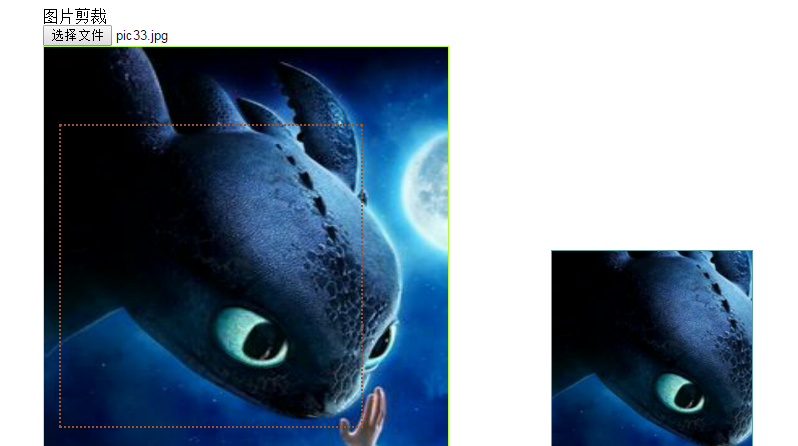
那么话不多说:
html代码:
<html>
<head>
<title>FileReader 之 readAsDataURL</title>
</head>
<body style="margin: 2em 4em" draggable="false">
<div>图片剪裁</div>
<input type="file" id="fileImageCut" value="选择图片"><br/>
<div draggable="false" id="imgWrapper" id="container1" style="display: inline-block;width: 500px">
<div style="width: 404px;height: 404px;border:1px solid cornflowerblue;position: relative">
<img draggable="false" style="position: absolute;left:-1px;bottom:-1px; border:1px solid greenyellow " id="imgPreview" />
<div draggable="true" id="cutter" style="position: absolute;cursor:crosshair;left:-px;bottom:-2px; width:300px; height: 300px; border: 2px dotted sienna"></div>
</div>
</div>
<div style="display: inline-block;width: 200px;height:200px;vertical-align:buttom;border: 1px solid cadetblue;overflow: hidden;position:relative">
<img draggable="false" style="width:266.7px;height:266.7px;position: absolute;left: 0;bottom: 0" id="imgResult">
</div>
<!--<div draggable="true" id="cutter" style="position: absolute;cursor:crosshair;left:62px;top:274px; width:200px; height: 200px; border: 2px dotted sienna"></div> -->
</body>
<script src="./js/readAsDataURL.js"></script>
</html> js代码:
const IMAGE_MAX_SIZE = 2
const CUTTER_WIDTH = CUTTER_HEIGHT = 300
class SimpleImageCutter {
constructor(options) {
this.fileUpload = options.fileUpload
this.imgPreview = options.imgPreview
this.imgResult = options.imgResult
this.cutter = options.cutter
this.percentage = this.imgResult.parentElement.clientWidth / this.cutter.clientWidth
this.iLeft = this.iRight = this.iTop = this.iBottom = null
}
init() {
this.resgiterEvents()
}
resgiterEvents() {
let cLeft, cRight, cTop, cBottom, cOffsetX, cOffsetY,
cutter = this.cutter, imgPreview = this.imgPreview, cBorderWidth = Number.parseInt(cutter.style.borderWidth.replace('px', '')),
cPBorderWidth = Number.parseInt(imgPreview.style.borderWidth.replace('px', ''))
this.fileUpload.addEventListener('change', (ev) => {
let files = ev.target.files, file;
//检查图片类型
if (files.length && (file = files[0])) {
if (!this.checkFile(file)) {
return
}
//重置高宽
imgPreview.removeAttribute('height')
imgPreview.removeAttribute('width')
imgPreview.style.width = imgPreview.style.height = null
imgPreview.style.visibility = 'hidden'
let fr = new FileReader()
fr.onload = () => {
imgPreview.onload = () => {
this.resizeImage()
imgPreview.style.visibility = 'visible'
this.resizeCutter()
this.refreshPercentage()
this.resizeResult()
//计算图片相对浏览器的限值
this.iLeft = imgPreview.getBoundingClientRect().left + document.documentElement.scrollLeft + cPBorderWidth
this.iTop = imgPreview.getBoundingClientRect().top + document.documentElement.scrollTop + cPBorderWidth
this.iRight = this.iLeft + imgPreview.clientWidth
this.iBottom = this.iTop + imgPreview.clientHeight
}
this.imgResult.src = imgPreview.src = fr.result
}
//如果错误,抛出异常
fr.onerror = ev => alert(ev.target.error)
fr.readAsDataURL(file)
}
}, false)
cutter.addEventListener('dragstart', ev => {
cOffsetX = ev.offsetX
cOffsetY = ev.offsetY
/*
let dragIcon = document.createElement("img")
dragIcon.src = 'image/drag.jpg'
dragIcon.width = cutter.width
document.body.appendChild(dragIcon)
ev.dataTransfer.setDragImage(dragIcon, 0, 0); */
//cutter.style.border = "2px red solid"
console.log('dragstart')
return false
}, false)
cutter.addEventListener('dragover', ev => {
//ev.stopPropagation()
//ev.preventDefault()
console.log('dragover')
return false
}, false)
cutter.addEventListener('dragleave', ev => {
//ev.stopPropagation()
//ev.preventDefault()
console.log('dragleave')
return false
}, false)
cutter.addEventListener('drop', ev => {
console.log('drop')
}, false)
cutter.addEventListener('dragend', ev => {
cLeft = ev.clientX - cOffsetX - cBorderWidth
cTop = ev.clientY - cOffsetY - cBorderWidth
cRight = cLeft + cutter.clientWidth + cBorderWidth
cBottom = cTop + cutter.clientHeight + cBorderWidth
if (!this.iTop || cTop < this.iTop || cLeft < this.iLeft || cRight > this.iRight || cBottom > this.iBottom) {
ev.stopPropagation()
ev.preventDefault()
} else {
cutter.style.left = (cLeft - this.iLeft) + 'px'
cutter.style.top = (cTop - this.iTop) + 'px'
imgResult.style.left = -((cLeft - this.iLeft) * this.percentage).toFixed(2) + 'px'
imgResult.style.top = -((cTop - this.iTop) * this.percentage).toFixed(2) + 'px'
}
}, false)
}
checkFile(file) {
if (!file.type.startsWith("image")) {
alert('不是有效的图片')
return false
}
if (file.size > IMAGE_MAX_SIZE * 1024 * 1024) {
alert(`上传的图片不允许大于${IMAGE_MAX_SIZE}M`)
return false
}
return true
}
resizeImage() {
let img = this.imgPreview, h = img.height, w = img.width,
ph = img.parentElement.clientHeight, pw = img.parentElement.clientWidth,
phc = h / ph, pwc = w / pw
phc > pwc ? img.height = ph : img.width = pw
}
resizeCutter() {
let minValue = Math.min(Math.min(imgPreview.clientHeight, CUTTER_HEIGHT), Math.min(imgPreview.clientWidth, CUTTER_WIDTH))
cutter.style.height = cutter.style.width = minValue + 'px'
cutter.style.top = cutter.style.left = null
}
resizeResult() {
imgResult.style.width = (imgPreview.clientWidth * this.percentage).toFixed(2) + 'px'
imgResult.style.height = (imgPreview.clientHeight * this.percentage).toFixed(2) + 'px'
imgResult.style.top = imgResult.style.left = null
}
refreshPercentage() {
this.percentage = this.imgResult.parentElement.clientWidth / this.cutter.clientWidth
}
}
(new SimpleImageCutter({
fileUpload: fileImageCut,
imgPreview: imgPreview,
imgResult: imgResult,
cutter: cutter
})).init() 这种简单实现存在的问题(下一种思路 html5 canvas):
1. 拖动效果体验比较差
2. 剪裁后的图片保存问题
源码路径:https://github.com/xiangwenhu/BlogCodes