If you are new to Alibaba Cloud, you might
wonder, "How can I purchase and set up a server on Alibaba Cloud?"
Well, then this article is for you!
In this tutorial, I will be showing you
three different ways that you can get a Linux server on Alibaba Cloud. Why
Linux? Well, it's just my favorite operating system (OS). You can also refer
these steps to purchase a Windows server as they are almost identical. Below is
a table that summarizes the different methods as well as their advantages and
disadvantages.
Method
Advantage
Disadvantage
Alibaba Cloud Marketplace
Fastest way to get a functional stack.
Less customizable.
ECS Starter Package
Cost-effective for large data transfers.
Fixed billing method.
ECS Console
Everything is customizable.
Can be difficult for beginners.
This is by far the easiest and fastest way
to get not only a Linux server but also a fully functional software stack. All
your purchase. That's it!
If you are planning to host a dynamic
desired configurations. I will not cover the steps here, but if you are
This method can be a little intimidating
for new users, but it is not as complicated as you would expect. You are not
required to have any background in cloud computing, but if you have used
products from other cloud providers, the steps should be pretty similar.
A huge bonus of manually setting up your
for new Alibaba Cloud users. This is a great option for users who want to try
out the various configurations or regions of Alibaba Cloud ECS instances.
Once you get your account set up, log into
Then, head on to the ECS console by navigating through the <b>Products</b> tab on the top left corner. Proceed to the ECS purchase
page by clicking on a cart icon. For now, just click on any cart icons as we
will be able to change the region in the purchase page.
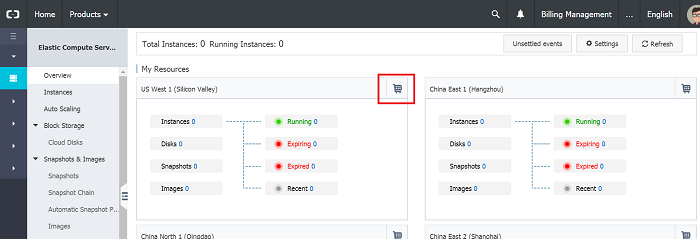
You will then be able to see this screen.
There are a few things that you should
consider when setting up your ECS server.
Item
Description
Billing Method
There are two billing methods: Subscription (prepaid) and Pay-As-You-Go (post-paid). PAYG is a great option for those who want to experiment on ECS servers.
Region
Each region is a separate geographic area. The choice of region affects network latency. Your server is also subject to the necessary security and compliance laws according to its jurisdiction.
Instance Type
Basically how powerful you want your server to be (depends on your application).
Image
The operating system (OS), which in our case would be Linux.
Storage
a list of regions. Not all features are services are available across all
regions.
Since we are selecting Linux, let us
explore some of the options provided by Alibaba Cloud. ECS supports most
traditional Linux distributions: in the deb family, it supports Debian and
Ubuntu; in the rpm family, it supports Open Suse and CentOs. However, Fedora
and RHEL are not supported at the moment. There is also a so-called container
Linux such as CoreOs, which is Gentoo based. Last but not least, there is the
Alibaba Cloud developed Aliyun Linux. Each distribution has its own advantages,
but I have to explore them in further detail to know more.
The choice of distribution is mostly
dependent on lots of factors, such as legacy product environment, commercial
support vs community support, application architecture (coreOS is a good chooice
if you structure your applications as containers). In our case, it doesn't really
matters and we will choose Ubuntu version 14.04.
In this section, you can customize your
network according to your needs. For VPC, we can just stick with the default.
In every VPC, there is a virtual device called a VSwitch. VSwitches are used
for connecting different cloud product instances (or subnets) in a VPC.
In the Network Billing Method item, select <b>Assign Public IP</b> if you want your
instance to connect to the internet. Select your desired bandwidth. If you have
high traffic requirements, consider purchasing the ECS Starter Package.
Security Groups are just a way to control
connection requests to your server, similar to a firewall. Just go with the
default one, which allows access to port 22 (required by SSH protocol) since we
need it to connect to the instance. You can always reconfigure this after
completing your purchase.
In this section, you will be setting up the
ways that you will be connecting to your instance. There are two options: <b>Key Pair</b> and <b>Password</b>. The password option is pretty straightforward but might
not be the most secure way.
If you're comfortable with using SSH, then
you should definitely try using key pairs. You would need to create a key pair
first by clicking on the link on the console.
You can also do this later by choosing <b>Set Later</b>, but why wait?
Give your key a name, say
"myaliKey". The console will create a key pair and automatically
download a file “myaliKey.pem” to your local host. Save it for late use. Go
back to the instance creating page, click the refresh icon, and find the SSH
key in the drop-down list.
<b>Server</b>
Name, <b>Description</b>,
and <b>Host</b> are a few places you can
provide more information to distinguish the instances. It is worth noting that
the <b>Host</b> will be the host name after
we SSH to the instance. Let’s call it "myalihost" and connect to it
later.
There is Item called <b>Advanced (based on instance RAM roles or cloud-init)</b>. This is the
place you can set the instance bootstrap code, but we won't be using it for now.
You can optionally tag your instance for
easy management here. We can safely ignore this steps for now.
If you're satisfied, agree to the <b>Terms of Service</b> and select <b>Create Instance</b>. A pop up will show,
telling you the instance is activated. You can either continue creating more
instance or go to the instance console (or dashboard).
Find out the public IP of the instance from
the instance console. My instance IP is 47.91.47.36. Locate the SSH key
downloaded previously, and set the correct permission for the SSH key.
If you don't set the correct permissions,
you will receive the following error message.
Permissions 0644 for 'myaliKey.pem' are too
open.
It is required that your private key files
are NOT accessible by others.
This private key will be ignored.
bad permissions: ignore key: myaliKey.pem
After setting the right permissions, you
are all good to go. Congratulations, you have just created a Linux (Ubuntu)
instance on Alibaba Cloud! You are now able to connect to it securely using SSH
from your local host. You should be able to see something like this after
logging in.
Welcome to Ubuntu 14.04.5 LTS (GNU/Linux
4.4.0-93-generic x86_64)
Welcome to Alibaba Cloud Elastic Compute
Service !
But wait, there is one more thing to do
before you celebrate. If you are only using testing out the ECS instances, remember
to release (destroy) the resources. Although you won't be charge for a stopped
instance, you may still be charged for idle but "unstopped"
instances. This means that your server is costing you money even when it is actually
doing nothing.
All you need to do is to find and click on
the <b>Release Settings</b> button. You can
find this button by clicking on <b>More</b>.
That's it! Now, you are free to explore
other Alibaba Cloud products.
If you want to learn more about setting up
If you want to deploy a LEMP stack on
author.