Desktop computer users have experienced that when the operating system is just installed, the computer runs the fastest. But with the passage of time and continuous use, the computer runs slower and slower. There are many reasons for this, such as installing too much software, especially some software with a rogue nature; the system accumulates more and more garbage as the computer runs; or the computer is infected with a virus. Of course, you can solve this problem by uninstalling unnecessary software, cleaning up system junk or scanning for computer viruses, which often does not cure the symptoms and cause some inexplicable problems in the system. That's not what we're talking about here.
So, is there a way to treat both the symptoms and the root causes, so that the computer always remains in the state after the system has just been installed, and it is often used and updated? The answer, of course, is to install the shadow system software.
The shadow system is a virtualized imaging system that isolates and protects the Windows operating system and creates a virtualized imaging system exactly like the real operating system. Once inside the shadow system, all operations are virtual, and all viruses and rogue software cannot infect the real operating system. If there is a problem with the system, or the Internet generates junk files, just easily restart the computer and everything is back to its best state.
This kind of software has appeared for more than a decade and is not a new thing. At present, commonly used are: freezing point reduction, Powershadow, etc., the principle and use of the same method. I have been using Powerdefender, which can be used normally under Windows 10. You can search for downloads by yourself.
Installation process
Install in the next omit, until the click "Next" can be. After the installation is complete, the software will remind you to restart the system, and we can do as required.
After the normal installation click on the icon to run, click Register. The software package downloaded online generally has a registration code in it, and you can copy and fill it in.
To start the layout system restart restore:
1. Before there is no protection, the current state is normal mode.
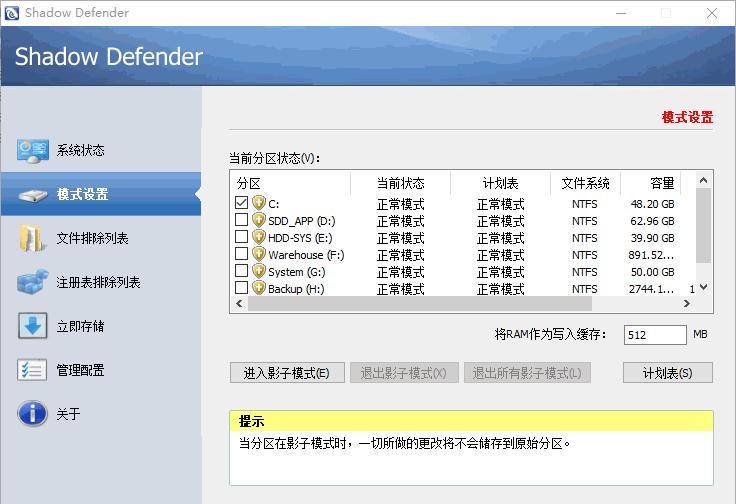
2. Mode settings - check the partition we need to restart the restore - click "Enter Shadow Mode".
Note: I only ticked the C disk here. Because the installation of various software, the garbage generated and viruses are on the system disk, generally speaking, check the drive letter where the system is located, as for the photo, put data files and other disks can not be protected.
3. If you want to continue to protect the system, check "Continue shadow mode after restarting", and automatically protect the selected drive letter after entering the system next time; if you only want to enter the shadow mode temporarily, such as testing a certain software, you can check the second option, and the next time after the software test, the next time you boot into a non-protected state. Then click "OK" and the protection will start after the system restarts.
4. We will see the Shadow Mode logo appear above the desktop, indicating that the system has entered shadow mode, which means that the current system is in a protected state.
This sign on the desktop is more eye-catching, and I generally choose to turn it off. After closing, the protection status may be viewed through the software's icon in the system tray.
Unprotected status
Protection status
Or you can open the software to view the status.
5. At this point, the shadow system layout is completed. Any operation in the protected state, as long as the computer is restarted, the system disk automatically returns to the state before the C drive protection, and will not leave any garbage. You can install and run any software, even viruses, as you like.
6. If you need to install the software on the C disk, if you want to use it for a long time, you can exit the shadow mode, and then enter the protected mode after the installation is completed.
Advanced settings:
- If in shadow mode, for individual software in the protection disk, such as input method, you want to save the data on word frequency adjustment, do not like to shut down or restart after returning to the pre-protection state, you can select the folder of these software or a specific file in the "file exclusion list" to exclude them from the scope of protection.
- If a file or folder in the C drive has changed, you do not want to shut down or restart after disappearing, you can add these files or folders in "Save Now", and then click Apply, these files or folders can be saved directly like unprotected mode.
Tips and precautions:
- The data is to be saved on a non-protected disk, such as transferring the My Documents location to a different disk. Right-click on "My Documents" - Properties - Location.
- Some people like to store files on the desktop, you can refer to the above method to change the "desktop" to another location.
- After the operating system installation is complete, after installing the necessary software, it is recommended not to enter shadow protected mode immediately. Because the operating system will generally optimize the system in the background when the computer is idle. If the computer C drive is in protected mode at this time, each time it is started, it will cause the previous optimization result to disappear, resulting in repeated actions. You can use the computer normally in unprotected mode for 3-5 days before entering protection.
-
If some software is not used frequently, such as temporarily installing Photoshop to process pictures, it may take a few days, if you turn on protected mode, you need to install Photoshop after each boot, of course, it is intolerable. Workaround: Enable system hibernation. After hibernation is turned on, in protected mode, the computer shuts down normally, and the newly installed software persists after starting up again; if you select Restart when you shut down the computer, the newly installed software disappears.
Turn on the system hibernation method: Enter powercfg /h on on under the command line.
The Powerdefer installation package is only more than 3M in size, and the functions seem to be relatively simple, but there are many small tricks in the application process that everyone can explore.