首先說一下WP7程式的呈現主體與關系,直接呈現給使用者的界面是頁面Page,每個Page是繼承自PhoneApplicationPage的類,一個程式可以包含任意多個的Page頁面,這些Page頁面被放在一個共同的Frame下,Frame繼承自PhoneApplicationFrame 。一個應用程式隻能有一個Frame,建立程式時自動生成的App.xaml.cs檔案中,有關于程式Frame初始化的代碼,在InitializePhoneApplication()方法中,如下
// Do not add any additional code to this method
private void InitializePhoneApplication()
{
if (phoneApplicationInitialized)
return;
// Create the frame but don't set it as RootVisual yet; this allows the splash
// screen to remain active until the application is ready to render.
RootFrame = new PhoneApplicationFrame();
RootFrame.Navigated += CompleteInitializePhoneApplication;
// Handle navigation failures
RootFrame.NavigationFailed += RootFrame_NavigationFailed;
// Ensure we don't initialize again
phoneApplicationInitialized = true;
} 可以看到,注釋提到,不要添加對于的代碼到該方法中,是以我們也不要這麼做。
當我們改變某個Page的屬性時不會影響其他頁面,但是一旦改變了Frame,那就會影響所有的頁面,是以,我們應該認為Frame是隻讀的(雖然不是)。
App類是程式主類,我沒刻意用它來操作全局的屬性,比如擷取Frame,就是RootFrame屬性。
頁面導航的方法
頁面導航一般分為兩種方法,代碼導航,和XAML聲明導航
1、代碼實作
NavigationService類提供了導航的功能,NavigationService.Navigate(new Uri("/NewPage.xaml", UriKind.Relative));将這段代碼放到Button點選事件中,點選Button就會跳轉到NewPage.xaml頁面,其中naviagte接受一個Uri類型的參數,這裡傳入字元串路徑和路徑類型UriKind,UriKind是個枚舉型,一邊頁面導航是相對路徑。WP7的特點的從根目錄起,"/"開頭表示根目錄,依次輸入檔案路徑,NewPage.xaml檔案放在了根目錄下,是以路徑寫為"/NewPage.xaml", 如果NewPage.xaml在根目錄的View檔案夾下,則路徑為"/View/NewPage.xaml"。
2、XAML實作
可以利用導航控件如 HyperlinkButton,寫法<HyperlinkButton NavigateUri="/NewPage.xaml" Content="goto new page" Height="30" HorizontalAlignment="Left" Margin="10,92,0,0" VerticalAlignment="Top" Width="200" />,NavigateUri屬性用來設定路徑。
上述兩種方式達到的目的是一樣的,點選Button或HyperlinkButton就會跳轉到NewPage.xaml
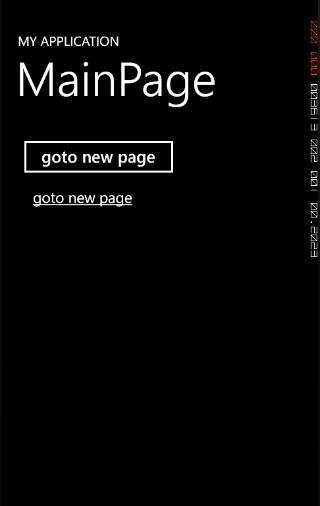
WP7頁面導航可以使用路徑别名,也是從Silverlight繼承過來的
首先在App.xaml的檔案上注冊Windows.Navigation 命名空間,代碼:mlns:navigate="clr-namespace:System.Windows.Navigation;assembly=Microsoft.Phone",
然後注冊資源代碼如下:
<Application.Resources>
<navigate:UriMapper x:Key="UriMapper">
<navigate:UriMapping Uri="NewPage" MappedUri="/NewPage.xaml"/>
</navigate:UriMapper>
</Application.Resources> 最後給Frame添加UriMapper :this.RootFrame.UriMapper = Resources["UriMapper"] as UriMapper; 将這句代碼寫到App類的構造函數裡即可。
使用方式
NavigationService.Navigate(new Uri("NewPage", UriKind.Relative));
<HyperlinkButton NavigateUri="NewPage" Content="goto new page" Height="30" HorizontalAlignment="Left" Margin="10,92,0,0" VerticalAlignment="Top" Width="200" />
路徑中直接填别名就可以了,運作效果還是一樣的。
頁面之間傳遞參數
頁面傳遞參數和網頁中傳遞參數的方式一樣,在路徑的後面加上"?參數名=參數值"
NavigationService.Navigate(new Uri("/NewPage.xaml?ID=10", UriKind.Relative));
<HyperlinkButton NavigateUri="/NewPage.xaml?ID=10" Content="goto new page" Height="30" HorizontalAlignment="Left" Margin="10,92,0,0" VerticalAlignment="Top" Width="200" />
這樣就導航到了NewPage.xaml并将ID及其值傳遞到了NewPage.xaml中。
在NewPage.xaml中接受參數的方法
NavigationContext的QueryString屬性存儲了上個頁面中傳遞的所有參數下面代碼擷取ID并用MessageBox顯示其值
if (NavigationContext.QueryString.ContainsKey("ID"))
{
MessageBox.Show(NavigationContext.QueryString["ID"]);
} 導航中使用了别名的話也可以将參數傳遞變得簡單,修改資源為
<Application.Resources>
<navigate:UriMapper x:Key="UriMapper">
<navigate:UriMapping Uri="NewPage" MappedUri="/NewPage.xaml"/>
<navigate:UriMapping Uri="NewPage/{param}" MappedUri="/NewPage.xaml?ID={param}"/>
</navigate:UriMapper>
</Application.Resources> 這樣通過
NavigationService.Navigate(new Uri("NewPage/10", UriKind.Relative));
<HyperlinkButton NavigateUri="NewPage/10" Content="goto new page" Height="30" HorizontalAlignment="Left" Margin="10,92,0,0" VerticalAlignment="Top" Width="200" />
就可以将ID=10傳遞到NewPage.xaml,
由于定義了兩個導航到UriMapping,表現方式不一樣,參數傳遞方世也不一樣,加上預設不使用别名的方式,給Newpage.xaml傳遞參數,路徑可以有三種寫法
"/NewPage.xaml?ID=10“,"NewPage?ID=10“,"NewPage/ID=10“,效果一樣。
頁面傳遞參數是頁面之間共享資料的一種方式,還有兩種比較建立的資料共享方法,一種是全局變量,比如使用靜态類,和APP類的靜态成員,這種方法比較簡單,會C#的童鞋都會使用,還有一種方式是使用IsolatedStorage類,這也是內建自Silverlight,叫做獨立存儲。獨立存儲在WP7程式的聲明周期和資料共享起到最重要的作用,沒有之一,是以,無論如何也要掌握,我将之留到介紹WP7程式的聲明周期時詳細講。這裡隻寫一下他最簡單用法,不了解的童鞋别急。
在MainPage.xaml.cs中寫入
private void btnNavigate_Click(object sender, RoutedEventArgs e)
{
IsolatedStorageSettings iss = IsolatedStorageSettings.ApplicationSettings;
iss["ID"] = 10;
NavigationService.Navigate(new Uri("NewPage", UriKind.Relative));
} 在NewPage.xaml.cs中寫入
IsolatedStorageSettings iss = IsolatedStorageSettings.ApplicationSettings;
if (iss.Contains("ID"))
{
MessageBox.Show(iss["ID"].ToString());
} 最終運作和NavigationService跳轉在路徑後面加參數效果是一樣的
我新浪微網誌的昵稱是"@馬蔬菜",多多關注,謝謝
轉載于:https://www.cnblogs.com/xiaogeer/archive/2012/04/06/2435375.html