1、找到vsCode安裝目錄
按照下面步驟,找到expand檔案夾,找到expand-full.js檔案
D:\vscode\anzhuang\Microsoft VS Code\resources\app\extensions\emmet\node_modules\vscode-emmet-helper\out\expand
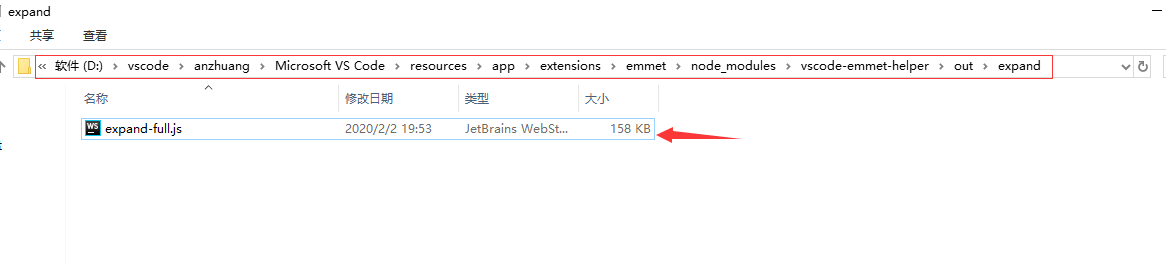
2、打開 用ctrl+f 查找 下面代碼
"!!!": "{<!DOCTYPE html>}",
找到下面代碼塊:
"cmd": "command",
"ri:d|ri:dpr": "img:s",
"ri:v|ri:viewport": "img:z",
"ri:a|ri:art": "pic>src:m+img",
"ri:t|ri:type": "pic>src:t+img",
"!!!": "{<!DOCTYPE html>}",
// "doc": "html[,
"doc": "html>(head>meta[charset=${charset}]+title{${1:Document}})+body",
"!|html:5": "!!!+doc",
"c": "{<!-- ${0} -->}",
"cc:ie": "{<!--[if IE]>${0}<![endif]-->}",
"cc:noie": "{<!--[if !IE]><!-->${0}<!--<![endif]-->}"
};
注釋如圖代碼
然後輸入下面代碼:
"doc": "html>(head>meta[charset=${charset}]+title{${1:Document}})+body",
儲存重新開機軟體即可
建立html檔案,輸入!+tab 即可出現預設html格式: