using System;
using System.Collections.Generic;
using System.ComponentModel;
using System.Data;
using System.Drawing;
using System.Linq;
using System.Text;
using System.Windows.Forms;
namespace 對話框_終極版
{
public partial class Form1 : Form
{
public Form1()
{
InitializeComponent();
}
private void button1_Click(object sender, EventArgs e)
{
MessageBox.Show(" 1 個參數 "
);
}
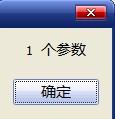
private void button2_Click(object sender, EventArgs e)
{
MessageBox.Show(" 2 個參數。。 ",
"亮仔提示"
);
}
private void button3_Click(object sender, EventArgs e)
{
MessageBox.Show(" 3 個參數。。。 ",
" 亮仔提示",
MessageBoxButtons.YesNoCancel
);
}
private void button4_Click(object sender, EventArgs e)
{
MessageBox.Show(" 4 個參數。。。 ",
" 亮仔提示",
MessageBoxButtons.OKCancel,
MessageBoxIcon.Warning
);
}
private void button5_Click(object sender, EventArgs e)
{
MessageBox.Show(" 5 個參數。。 。 ",
" 亮仔提示",
MessageBoxButtons.OKCancel,
MessageBoxIcon.Warning,
MessageBoxDefaultButton.Button2
);
}
private void button6_Click(object sender, EventArgs e)
{
MessageBox.Show(" 6 個參數。。。 ",
" 亮仔提示",
MessageBoxButtons.OKCancel,
MessageBoxIcon.Warning,
MessageBoxDefaultButton.Button2,
MessageBoxOptions.RtlReading //ServiceNotification//.RightAlign // 标題向右對齊。
);
}
private void button7_Click(object sender, EventArgs e)
{
MessageBox.Show(" 7 個參數。。幫助菜單不可用。。。。。 ",
" 亮仔提示",
MessageBoxButtons.OKCancel,
MessageBoxIcon.Warning,
MessageBoxDefaultButton.Button2,
MessageBoxOptions.RightAlign,
true // 标題向右對齊。。。。。 );
}
private void button8_Click(object sender, EventArgs e)
{
MessageBox.Show(" 7 個參數。幫助菜單 可用。 ",
" 亮仔提示",
MessageBoxButtons.OKCancel,
MessageBoxIcon.Warning,
MessageBoxDefaultButton.Button2,
MessageBoxOptions.RightAlign , // 要使用預設風格,此處參數可設為 0
@"C:\Documents and Settings\Administrator\桌面\建立文本文檔.txt"
);
}
}
}