本篇跟大家一起建立第一個頁面,歡迎頁面。
先看下最後的效果圖:
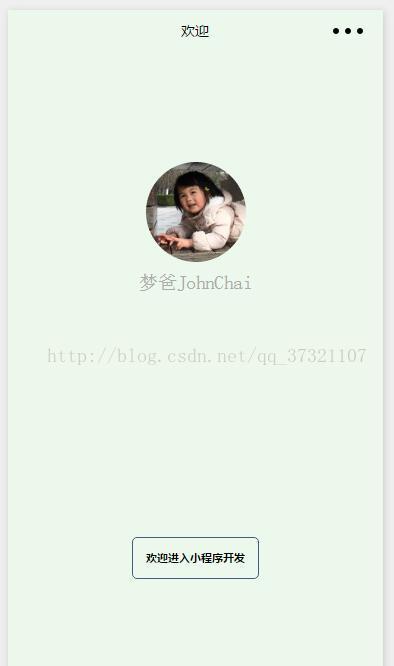
首先打開微信WEB開發者工具,建立quick start項目,簡單的修改一下。 目錄結構如下圖:
- 把Index檔案夾重命名為welcome;
- 底部的hello world改為一個類似于按鈕的樣式;
- 添加背景顔色; 修改頂部樣式;
按鈕的實作:
下面是welcome頁面的WXML代碼:
<!--index.wxml-->
<view class="container">
<view bindtap="bindViewTap" class="userinfo">
<image class="userinfo-avatar" src="{{userInfo.avatarUrl}}" background-size="cover"></image>
<text class="userinfo-nickname">{{userInfo.nickName}}</text>
</view>
<view class="usermotto">
<text class="btn">歡迎進入小程式開發</text>
</view>
</view>
下面是welcome頁面的WXSS代碼:
.userinfo {
display: flex;
flex-direction: column;
align-items: center;
}
.userinfo-avatar {
width: 128rpx;
height: 128rpx;
margin: 20rpx;
border-radius: 50%;
}
.userinfo-nickname {
color: #aaa;
}
.userinfo image{
width: 200rpx;
height: 200rpx;
border-radius: 50%;
}
.usermotto {
margin-top: 200px;
border: 1px solid #405f80;
width: 250rpx;
height: 80rpx;
text-align: center;
border-radius: 5px;
}
.btn{
font-size: 22rpx;
font-family: MicroSoft Yahei;
font-weight: bold;
line-height: 80rpx;
}
page{
height: 100%;
background: #ECF8EB;
}
背景顔色的設定:
注意:在最外部的view設定寬高百分百,添加背景顔色是無效的。因為微信預設外面還有一層page。
是以需要這樣寫:
page{
height: 100%;
background: #ECF8EB;
}
頂部設定:
app.jason代碼如下:
{
"pages":[
"pages/welcome/welcome"
],
"window":{
"backgroundTextStyle":"light",
"navigationBarBackgroundColor": "#ECF8EB",
"navigationBarTitleText": "歡迎",
"navigationBarTextStyle":"black"
}
}
本文涉及的源碼可以在這裡:http://bbs.html51.com/t-549-1-1/下載下傳。更多源碼和教程也可以通路51小程式去檢視。