AppBar 元件的結構
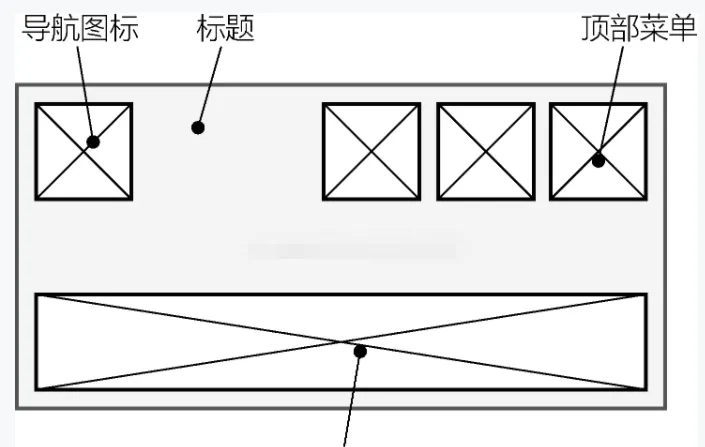
AppBar 元件的代碼
AppBar(
leading: Icon(Icons.home), // 導航圖示
title: Text('AppBar Title'), // 頁面标題
actions: <Widget>[ // 頂部菜單
IconButton(
onPressed: () {},
icon: Icon(Icons.build),
),
IconButton(
onPressed: () {},
icon: Icon(Icons.add),
)
],
) 頂部頁籤
// 混入SingleTickerProviderStateMixin
class _AppBarSampleState extends State<AppBarSample>
with SingleTickerProviderStateMixin {
// 存放各個可選項的數組
List<Item> items = const <Item>[
const Item(title: 'Item1', icon: Icons.directions_car),
const Item(title: 'Item2', icon: Icons.directions_bike),
const Item(title: 'Item3', icon: Icons.directions_boat),
const Item(title: 'Item4', icon: Icons.directions_walk),
];
// 建立切換控制器
TabController _tabController;
@override
void initState() {
super.initState();
// 初始化控制器
_tabController = TabController(length: items.length, vsync: this);
}
@override
void dispose() {
// 釋放資源
_tabController.dispose();
super.dispose();
}
@override
Widget build(BuildContext context) {
return Scaffold(
// 頂部菜單欄
appBar: AppBar(
// ...
bottom: TabBar(
// 選項可滾動
isScrollable: true,
// 為TabBar配置控制器
controller: _tabController,
tabs: items.map((Item item) {
// 根據資料傳回Tab元件
return Tab(
text: item.title,
icon: Icon(item.icon),
);
}).toList(),
)
),
body: Center(
child: Text('body'),
),
);
}
} body中使用TabBarView元件對應各個頁籤所關聯的主體視圖,它的children屬性接受一組元件來展示與每個頁籤對應的主體内容。
Scaffold(
// 頂部菜單欄
appBar: AppBar(
// ...
bottom: TabBar(
controller: _tabController,
tabs: items.map((Item item) {
return Tab(
text: item.title,
icon: Icon(item.icon),
);
}).toList(),
)),
// Scaffold中的主體布局
body: TabBarView(
// 為TabBarView配置與TabBar相同的控制器
controller: _tabController,
children: items.map((Item item) {
// 傳回選中相應選項時主體中顯示的元件
return Center(
child: Text(item.title, style: TextStyle(fontSize: 20.0),),
);
}).toList(),
),
) - 頁籤和主體内容的控制器都是 _tabController
抽屜菜單
- 左抽屜菜單 drawer
- 右抽屜菜單 endDrawer
class _DrawerSampleState extends State<DrawerSample> {
@override
Widget build(BuildContext context) {
return Scaffold(
appBar: AppBar(
title: const Text('Drawer Demo'),
),
drawer: MyDrawer(),
);
}
}
class MyDrawer extends StatelessWidget {
@override
Widget build(BuildContext context) {
return Drawer(
child: ListView(
padding: EdgeInsets.zero,
children: const <Widget>[
DrawerHeader(
decoration: BoxDecoration(
color: Colors.blue,
),
child: Text(
'菜單頭部',
style: TextStyle(
color: Colors.white,
fontSize: 24,
),
),
),
ListTile(
leading: Icon(Icons.message),
title: Text('消息'),
),
ListTile(
leading: Icon(Icons.account_circle),
title: Text('我的'),
),
ListTile(
leading: Icon(Icons.settings),
title: Text('設定'),
),
],
),
);
}
} - ListTile元件的基本結構
- 為Scaffold元件指定drawer屬性後,AppBar就會自動生成一個導航圖示,單擊這個圖示後抽屜欄就會彈出。
自定義導航圖示
- automaticallyImplyLeading 為 false 時,不顯示導航圖示
Scaffold(
appBar: AppBar(
automaticallyImplyLeading: false,
title: const Text('Drawer Demo'),
),
drawer: MyDrawer(),
) - AppBar裡的 leading 可以自定義其他導航圖示
AppBar(
leading: Icon(Icons.home), // 導航圖示
……
)