JMeter介紹
Apache JMeter是Apache組織開發的基于Java的壓力測試工具。用于對軟體做壓力測試,它最初被設計用于Web應用測試,但後來擴充到其他測試領域。 它可以用于測試靜态和動态資源,例如靜态檔案、小程式、CGI 腳本、Java 對象、資料庫、FTP伺服器等等
JMeter安裝
在終端輸入以下代碼進行安裝
brew install jmeter 然後輸入以下代碼打開jmeter;或者直接找到/usr/local/bin檔案夾,然後單擊jmeter打開
open /usr/local/bin/jmeter 終端執行出現下圖内容則安裝成功
jmeter -v 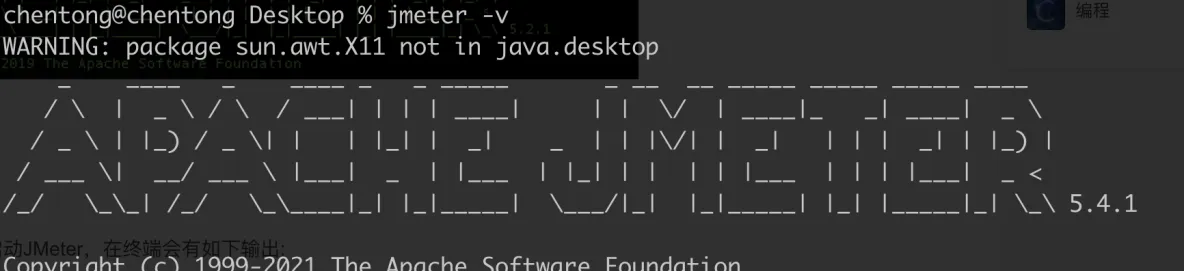
啟動JMeter
- 執行
jmeter
- 可操作菜單Options => Choose Language => Chinese 進行中文語言的切換:
建立測試計劃
- 右鍵Test plan 選擇線程組
- 填寫3000線程數
- 右鍵線程組找到HTTP請求
- 填寫HTTP請求 GET 測試域名https://ch3nnn.cn/
- 右鍵線程組找到響應斷言
- 選擇響應代碼 填寫200 成功狀态碼
- 右鍵找到察看結果樹
點選啟動
- 點選儲存,測試計劃建立完成
運作測試計劃
執行指令
jmeter -n -t ./察看結果樹.jmx -l result.txt -e -o report
# Test_plan.jmx:測試計劃檔案
# result.txt:測試記錄
# report:測試報告儲存目錄