下面安裝以Docker Compose方式安裝為例,介紹怎麼安裝NextCloud,選擇MySQL作為資料庫。
這裡就不介紹,怎麼安裝Docker和Docker Compose了,具體請自行學習。
1、建立NextCloud項目檔案夾和Nginx conf.d檔案夾
1)為nginx的配置檔案建立一個conf.d檔案夾
mkdir -p /opt/nextcloud/conf.d 2)建立 nextcloud.conf nginx 配置檔案
nano /opt/nextcloud/conf.d/nextcloud.conf 3)将以下資訊複制到 nextcloud.conf 檔案中。
upstream php-handler {
server app:9000;
}
server {
listen 80;
listen 443 ssl http2;
server_name ${FQDN};
# Max allowed upload file in web page
client_max_body_size 20G;
if ($server_port !~ 443){
rewrite ^(/.*)$ https://$host$1 permanent;
}
# SSL and Support TLSv1.3
ssl_certificate /etc/letsencrypt/live/${FQDN}/fullchain.pem;
ssl_certificate_key /etc/letsencrypt/live/${FQDN}/privkey.pem;
ssl_protocols TLSv1 TLSv1.1 TLSv1.2 TLSv1.3;
ssl_ciphers TLS13-AES-256-GCM-SHA384:TLS13-CHACHA20-POLY1305-SHA256:TLS13-AES-128-GCM-SHA256:TLS13-AES-128-CCM-8-SHA256:TLS13-AES-128-CCM-SHA256:ECDHE-RSA-AES128-GCM-SHA256:HIGH:!aNULL:!MD5:!RC4:!DHE;
ssl_prefer_server_ciphers on;
ssl_session_cache shared:SSL:10m;
ssl_session_timeout 10m;
error_page 497 https://$host$request_uri;
# add header information to fix Nextcloud console warning messages
add_header X-Content-Type-Options nosniff;
add_header X-XSS-Protection "1; mode=block";
add_header X-Robots-Tag none;
add_header X-Download-Options noopen;
add_header X-Frame-Options "SAMEORIGIN" always;
add_header X-Permitted-Cross-Domain-Policies none;
add_header Referrer-Policy no-referrer;
add_header Strict-Transport-Security "max-age=31536000; includeSubDomains" always;
fastcgi_hide_header X-Powered-By;
root /var/www/html;
location = /robots.txt {
allow all;
log_not_found off;
access_log off;
}
location = /.well-known/carddav {
return 301 $scheme://$host/remote.php/dav;
}
location = /.well-known/caldav {
return 301 $scheme://$host/remote.php/dav;
}
# Enable gzip compression
gzip on;
gzip_vary on;
gzip_comp_level 4;
gzip_min_length 256;
gzip_proxied expired no-cache no-store private no_last_modified no_etag auth;
gzip_types application/atom+xml application/javascript application/json application/ld+json application/manifest+json application/rss+xml application/vnd.geo+json application/vnd.ms-fontobject application/x-font-ttf application/x-web-app-manifest+json application/xhtml+xml application/xml font/opentype image/bmp image/svg+xml image/x-icon text/cache-manifest text/css text/plain text/vcard text/vnd.rim.location.xloc text/vtt text/x-component text/x-cross-domain-policy;
# redirection and disable to access backend sensitive folders and resources
location / {
rewrite ^ /index.php$request_uri;
}
location ~ ^\/(?:build|tests|config|lib|3rdparty|templates|data)\/ {
deny all;
}
location ~ ^\/(?:\.|autotest|occ|issue|indie|db_|console) {
deny all;
}
# PHP configuration
location ~ ^\/(?:index|remote|public|cron|core\/ajax\/update|status|ocs\/v[12]|updater\/.+|ocs-provider\/.+)\.php(?:$|\/) {
fastcgi_split_path_info ^(.+?\.php)(\/.*|)$;
include fastcgi_params;
fastcgi_param SCRIPT_FILENAME $document_root$fastcgi_script_name;
fastcgi_param PATH_INFO $fastcgi_path_info;
fastcgi_param HTTPS on;
#Avoid sending the security headers twice
fastcgi_param modHeadersAvailable true;
fastcgi_param front_controller_active true;
fastcgi_pass php-handler;
fastcgi_intercept_errors on;
fastcgi_request_buffering off;
}
location ~ ^\/(?:updater|ocs-provider)(?:$|\/) {
try_files $uri/ =404;
index index.php;
}
location ~ \.(?:css|js|woff2?|svg|gif)$ {
try_files $uri /index.php$request_uri;
add_header Cache-Control "public, max-age=15778463";
add_header X-Content-Type-Options nosniff;
add_header X-XSS-Protection "1; mode=block";
add_header X-Robots-Tag none;
add_header X-Download-Options noopen;
add_header X-Permitted-Cross-Domain-Policies none;
add_header Referrer-Policy no-referrer;
access_log off;
}
location ~ \.(?:png|html|ttf|ico|jpg|jpeg)$ {
try_files $uri /index.php$request_uri;
# Optional: Don't log access to other assets
access_log off;
}
} 2、 建立一個新的Nextcloud docker-compose檔案
nano /opt/nextcloud/docker-compose.yml 1)用DB建立一個新的Nextcloud docker-compose檔案
将以下資訊複制到剛才建立好的檔案中
version: '3'
volumes:
letsencrypt:
nextcloud:
services:
proxy:
image: staticfloat/nginx-certbot
ports:
- 80:80
- 443:443
environment:
CERTBOT_EMAIL: [email protected]
ENVSUBST_VARS: FQDN
FQDN: nextcloud.itmao.club
volumes:
- ./conf.d:/etc/nginx/user.conf.d:ro
- letsencrypt:/etc/letsencrypt
- nextcloud:/var/www/html
restart: unless-stopped
db:
image: mariadb
environment:
- MYSQL_ROOT_PASSWORD=Password1234!@
- MYSQL_PASSWORD=Password1234!@
- MYSQL_DATABASE=nextcloud
- MYSQL_USER=nextcloud
volumes:
- ./mysql:/var/lib/mysql
restart: unless-stopped
app:
image: nextcloud:fpm
volumes:
- nextcloud:/var/www/html
- ./app/data:/var/www/html/data
- ./app/config:/var/www/html/config
restart: unless-stopped
cron:
image: rcdailey/nextcloud-cronjob
environment:
- NEXTCLOUD_CRON_MINUTE_INTERVAL=15
- NEXTCLOUD_CONTAINER_NAME=app
- NEXTCLOUD_PROJECT_NAME=nextcloud
volumes:
- /var/run/docker.sock:/var/run/docker.sock:ro
- /etc/localtime:/etc/localtime:ro
restart: always 2)上述配置檔案中,你需要修改的有以下幾個地方:
需要修改郵箱和綁定的域名
CERTBOT_EMAIL: [email protected]
ENVSUBST_VARS: FQDN
FQDN: nextcloud.itmao.club MySQL密碼和使用者配置
- MYSQL_ROOT_PASSWORD=Password1234!@
- MYSQL_PASSWORD=Password1234!@
- MYSQL_DATABASE=nextcloud
- MYSQL_USER=nextcloud 注釋事項:
運作之前,要先建立DNS,域名A記錄,上述檔案的示例域名為:nextcloud.itmao.club,指向你需要配置的伺服器的公網IP。
在打開防火牆的80和443端口,這些配置完成後,可以執行docker-compose指令啟動你的docker。
cd /opt/nextcloud
docker-compose up -d 耐心等待安裝并且啟動結束後,可以用浏覽器通路域名:https://nextcloud.itmao.club
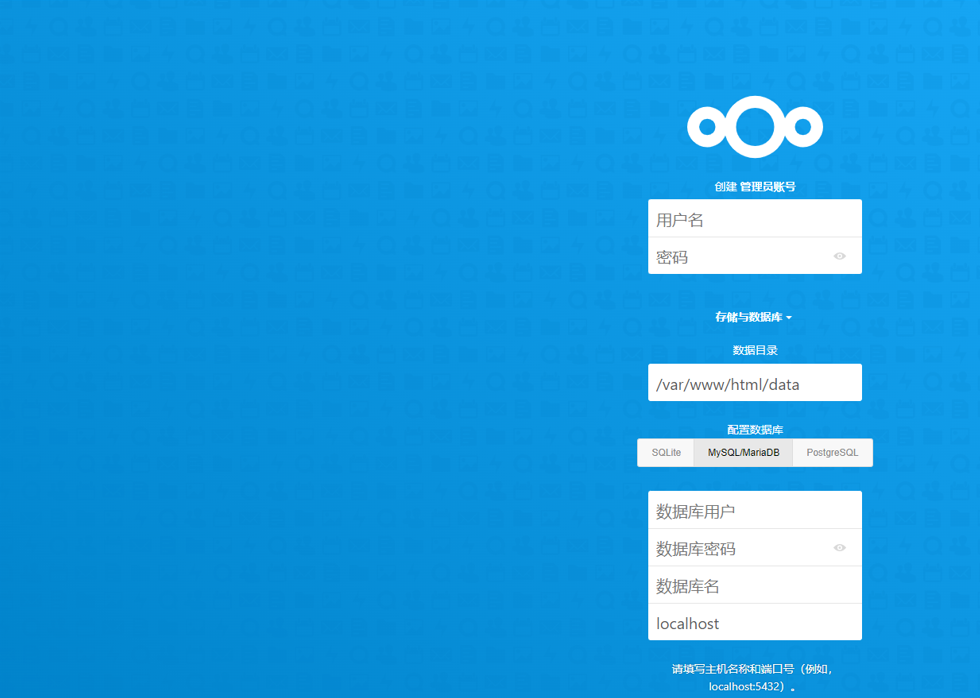
輸入剛才的docker compose配置檔案的配置資訊進行安裝。
3、安裝完成後
1)安裝完成後,有幾件事情需要清理和進一步配置。
安裝Docker後,我們将不得不運作以下兩個指令來修複設定警告。
docker-compose exec -u www-data app php occ db:add-missing-indices
docker-compose exec -u www-data app php occ db:convert-filecache-bigint 2)在您的 nextCloud 使用者下添加本地檔案夾
例如,如果您的 nextcloud 使用者是管理者,您想在該使用者下添加您的本地檔案,您需要将所有檔案複制到以下檔案夾
/opt/nextcloud/app/data/admin/files 3)将所有檔案複制到這個檔案夾後,使用下面的指令來掃描它們。
docker-compose exec -u www-data app php occ files:scan --all 4)如果你想安裝ffmpeg,請按照這些指令。
docker exec -it nextcloud_app_1 bash
apt -y update
apt -y install ffmpeg 4、備份和恢複
以下是備份和恢複你的NextCloud系統的一些步驟。
1)使用docker-compose指令停止所有正在運作的dockers。
cd /opt/nextcloud
docker-compose stop 2)從/opt/nextcloud檔案夾打包所有檔案
cd /opt
tar -zcvf nextcloud.tar.gz nextcloud 3)傳輸tar檔案到新機器
scp nextcloud.tar.gz root@serverip:/opt 3)在新機器上安裝Docker和Docker Compose
cd /opt
tar -xzvf nextcloud.tar.gz 4)用剛才的配置檔案啟動docker
cd nextcloud
docker-compose up -d