前言:
從開始學習Vue到使用element-ui-admin已經有将近快兩年的時間了,在之前的開發中使用element-ui上傳元件el-upload都是直接使用檔案選取後立即選擇上傳,今天剛好做了一個和之前類似的檔案選擇上傳的需求,不過這次是需要手動點選按鈕把檔案上傳到伺服器中進行資料導入,而且最多隻能夠選擇一個檔案進行上傳,上傳成功後需要對file-list中的檔案清單資料進行清空操作,在這裡服務端使用的是ASP.NET Core WEB API來進行檔案流資料接收和儲存。
一、簡單概述el-upload檔案上傳元件:
el-upload元件詳情,檢視官方解釋:
https://element.eleme.cn/#/zh-CN/component/upload
常用的基本屬性:
| 參數 | 說明 | 類型 | 可選值 | 預設值 |
|---|---|---|---|---|
| action | 必選參數,上傳的位址 | string | — | |
| headers | 設定上傳的請求頭部 | object | ||
| multiple | 是否支援多選檔案 | boolean | ||
| data | 上傳時附帶的額外參數 | |||
| name | 上傳的檔案字段名 | file | ||
| with-credentials | 支援發送 cookie 憑證資訊 | false | ||
| show-file-list | 是否顯示已上傳檔案清單 | true | ||
| drag | 是否啟用拖拽上傳 | |||
| accept | 接受上傳的檔案類型(thumbnail-mode 模式下此參數無效) | |||
| on-preview | 點選檔案清單中已上傳的檔案時的鈎子 | function(file) | ||
| on-remove | 檔案清單移除檔案時的鈎子 | function(file, fileList) | ||
| on-success | 檔案上傳成功時的鈎子 | function(response, file, fileList) | ||
| on-error | 檔案上傳失敗時的鈎子 | function(err, file, fileList) | ||
| on-progress | 檔案上傳時的鈎子 | function(event, file, fileList) | ||
| on-change | 檔案狀态改變時的鈎子,添加檔案、上傳成功和上傳失敗時都會被調用 | |||
| before-upload | 上傳檔案之前的鈎子,參數為上傳的檔案,若傳回 false 或者傳回 Promise 且被 reject,則停止上傳。 | |||
| before-remove | 删除檔案之前的鈎子,參數為上傳的檔案和檔案清單,若傳回 false 或者傳回 Promise 且被 reject,則停止删除。 | |||
| list-type | 檔案清單的類型 | text/picture/picture-card | text | |
| auto-upload | 是否在選取檔案後立即進行上傳 | |||
| file-list | 上傳的檔案清單, 例如: [{name: 'food.jpg', url: 'https://xxx.cdn.com/xxx.jpg'}] | array | [] | |
| http-request | 覆寫預設的上傳行為,可以自定義上傳的實作 | function | ||
| disabled | 是否禁用 | |||
| limit | 最大允許上傳個數 | number |
二、需要實作的效果:
通過單擊檔案上傳按鈕,能夠彈窗一個Dialog檔案選擇框,通過點選選取檔案按鈕選擇需要導入的Excel檔案,然後手動點選資料導入按鈕将Excel檔案流通過Post請求傳輸到ASP.NET Core背景服務中,并進行資料儲存操作。
彈出框效果如下圖所示:
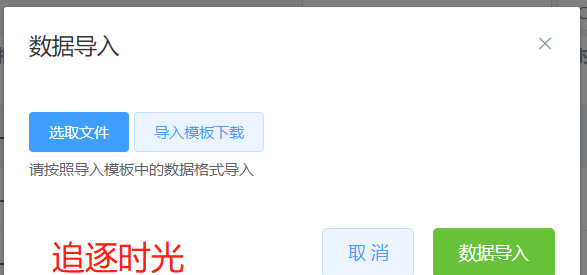
三、代碼實作:
前端Vue代碼實作:
注意,清空已上傳的檔案清單:
需要ref="upload"和file-list="fileList"這兩個屬性同時存在,否則即使調用this.$refs.upload.clearFiles();該方法也無效
Template代碼:
<template>
<div>
<el-dialog title="資料導入" :visible.sync="dialogVisible" width="30%" :before-close="handleClose">
<el-upload
class="upload-demo"
ref="upload"
:action="actionRequestUrl"
:on-preview="handlePreview"
:on-remove="handleRemove"
:on-success="fileUploadSuccess"
:on-error="fileUploadFail"
:on-change="fileChange"
:file-list="fileList"
:limit="1"
:auto-upload="false"
:headers="headers">
<el-button slot="trigger" size="small" type="primary">選取檔案</el-button>
<el-button size="small" @click="downloadTemplate">導入模闆下載下傳</el-button>
<div slot="tip" class="el-upload__tip">請按照導入模闆中的資料格式導入</div>
</el-upload>
<span slot="footer" class="dialog-footer">
<el-button @click="dialogVisible = false">取 消</el-button>
<!-- <el-button type="primary" @click="dialogVisible = false">确 定</el-button> -->
<el-button style="margin-left: 10px;" type="success" @click="submitUpload">資料導入</el-button>
<!-- <div slot="tip" class="el-upload__tip">隻能上傳jpg/png檔案,且不超過500kb</div> -->
</span>
</el-dialog>
</div>
</template> Js中代碼:
<script>
data() {
return {
fileList: [], //檔案清單
dialogVisible: false,//Dialog顯示狀态
headers: { "X-Token": jwtToken }//設定上傳的請求頭部
fileDownloadUrl:'www.xxxx.com',//檔案下載下傳位址
actionRequestUrl:'www.xxxx.com/fileUpload'//請求伺服器接口位址
}},
//執行相關的方法
methods: {
//打開導入彈窗
openImporDialog() {
this.dialogVisible = true;
},
//關閉彈窗
handleClose() {
this.dialogVisible = false;
},
//上傳到伺服器
submitUpload() {
console.log(this.fileList);
if (this.fileList.length <= 0) {
this.$message.error("請先選擇需要上傳的檔案!");
return false;
}
this.$refs.upload.submit();
},
//檔案上傳服務端失敗時的鈎子
fileUploadFail: function(err, file, fileList) {
console.log("檔案上傳失敗", file, fileList);
},
//檔案上傳服務端成功時的鈎子
fileUploadSuccess: function(response, file, fileList) {
console.log("上傳成功");
console.log(response);
//清空已上傳的檔案清單
this.$refs.upload.clearFiles();
if (response.result) {
this.dialogVisible = false;
this.$message({
message: response.message,
type: "success"
});
} else {
this.$message.error(response.message);
}
},
//檔案狀态改變時的鈎子,添加檔案、上傳成功和上傳失敗時都會被調用
fileChange(file, fileList) {
//解決無法判斷el-upload是否上傳過檔案問題
this.fileList = fileList;
console.log("選擇檔案上傳成功後顯示的内容》", file, fileList);
},
//檔案清單移除檔案時的鈎子
handleRemove(file, fileList) {
this.fileList = [];
// return this.$confirm(`确定移除 ${file.name}?`);
},
//點選檔案清單中已上傳的檔案時的鈎子
handlePreview(file) {
console.log(file);
},
//導入模闆下載下傳
downloadTemplate() {
window.location.href =this.fileDownloadUrl+"/xxxExcel導入模闆.xlsx";
}
}
</script> 服務端ASP.NET Core WEB API來進行檔案流資料接收和儲存:
ASP.NET Core單檔案和多檔案上傳并儲存到服務端詳情概述:
https://www.cnblogs.com/Can-daydayup/p/12637100.html
using System;
using System.IO;
using Microsoft.AspNetCore.Hosting;
using Microsoft.AspNetCore.Http;
using Microsoft.AspNetCore.Mvc;
namespace FileUploadManage.Controllers
{
/// <summary>
/// 圖檔,視訊,音頻,文檔等相關檔案通用上傳服務類
/// </summary>
public class FileUploadController : Controller
{
private static IHostingEnvironment _hostingEnvironment;
public FileUploadController(IHostingEnvironment hostingEnvironment)
{
_hostingEnvironment = hostingEnvironment;
}
/// <summary>
/// Form表單之單檔案上傳
/// </summary>
/// <param name="formFile">form表單檔案流資訊</param>
/// <returns></returns>
public JsonResult FormSingleFileUpload(IFormFile formFile)
{
var currentDate = DateTime.Now;
var webRootPath = _hostingEnvironment.WebRootPath;//>>>相當于HttpContext.Current.Server.MapPath("")
try
{
var filePath = $"/UploadFile/{currentDate:yyyyMMdd}/";
//建立每日存儲檔案夾
if (!Directory.Exists(webRootPath + filePath))
{
Directory.CreateDirectory(webRootPath + filePath);
}
if (formFile != null)
{
//檔案字尾
var fileExtension = Path.GetExtension(formFile.FileName);//擷取檔案格式,拓展名
//判斷檔案大小
var fileSize = formFile.Length;
if (fileSize > 1024 * 1024 * 10) //10M TODO:(1mb=1024X1024b)
{
return new JsonResult(new { isSuccess = false, resultMsg = "上傳的檔案不能大于10M" });
}
//儲存的檔案名稱(以名稱和儲存時間命名)
var saveName = formFile.FileName.Substring(0, formFile.FileName.LastIndexOf('.')) + "_" + currentDate.ToString("HHmmss") + fileExtension;
//檔案儲存
using (var fs = System.IO.File.Create(webRootPath + filePath + saveName))
{
formFile.CopyTo(fs);
fs.Flush();
}
//完整的檔案路徑
var completeFilePath = Path.Combine(filePath, saveName);
return new JsonResult(new { isSuccess = true, returnMsg = "上傳成功", completeFilePath = completeFilePath });
}
else
{
return new JsonResult(new { isSuccess = false, resultMsg = "上傳失敗,未檢測上傳的檔案資訊~" });
}
}
catch (Exception ex)
{
return new JsonResult(new { isSuccess = false, resultMsg = "檔案儲存失敗,異常資訊為:" + ex.Message });
}
}
}
} 作者:追逐時光者
作者簡介:一個熱愛程式設計,善于分享,喜歡學習、探索、嘗試新事物,新技術的程式猿。
本文版權歸作者和部落格園共有,歡迎轉載,但未經作者同意必須保留此段聲明,且在文章頁面明顯位置給出原文連接配接,否則保留追究法律責任的權利。如果該篇文章對您有幫助的話,可以點一下右下角的【♥推薦♥】,希望能夠持續的為大家帶來好的技術文章,文中可能存在描述不正确或錯誤的地方,歡迎指正、補充,不勝感激 !