taroPop自定義彈層元件|Modal框|dialog對話框|仿微信/ios/android對話框
實作了自定義多種彈窗類型(msg/toast/ios/android)/彈窗樣式、支援多個按鈕事件/按鈕樣式、自動關閉、遮罩層、彈窗位置及自定義slot模闆
如下圖:H5+小程式+ReactNative端效果
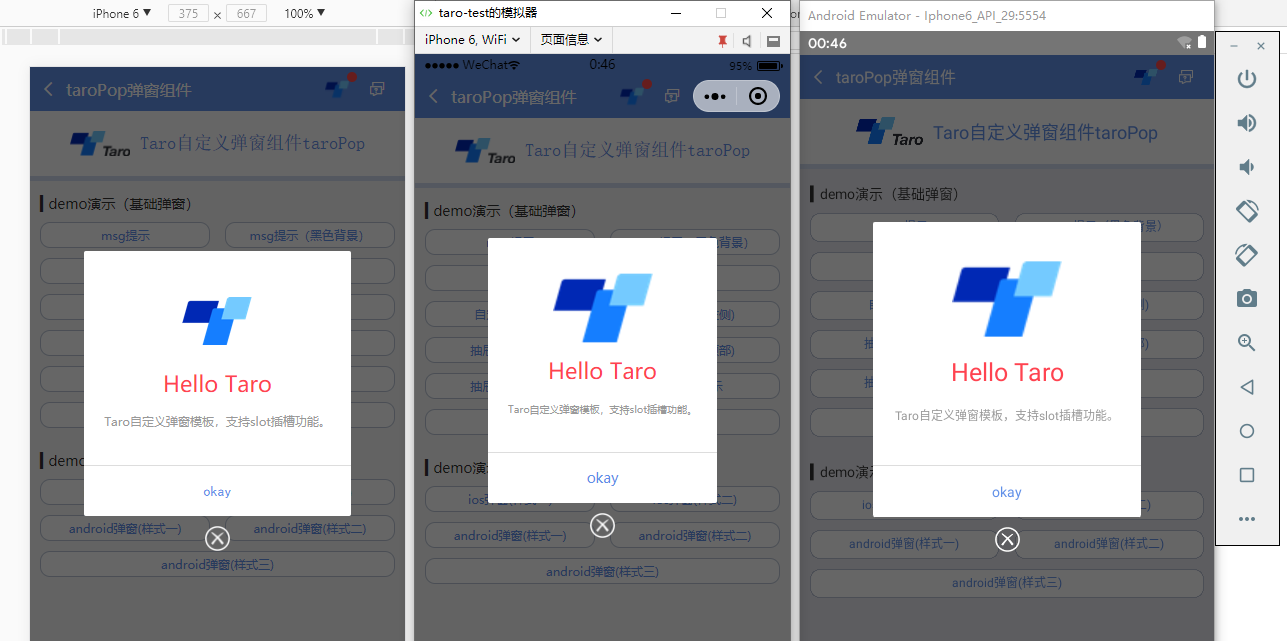
支援以下自定義參數配置:
static defaultProps = {
isVisible: false, //彈窗顯示
title: '', //标題
content: '', //内容
contentStyle: null, //内容樣式
style: null, //自定義彈窗樣式
skin: '', //彈窗風格
icon: '', //彈窗圖示
xclose: false, //自定義關閉按鈕
shade: true, //遮罩層
shadeClose: true, //點選遮罩關閉
opacity: '', //遮罩透明度
time: 0, //自動關閉時間
end: null, //銷毀彈窗回調函數
position: '', //彈窗位置顯示
btns: null, //彈窗按鈕 [{...args}, {...args}]
} 元件用法:
在頁面引入自定義模态框元件
import TaroPop from '@components/taroPop'
import Taro from '@tarojs/taro'
import { View, Text } from '@tarojs/components'
// 引入彈窗元件
import TaroPop from '@components/taroPop'
export default class TaroPopDemo extends Taro.Component {
...
render() {
return (
<View className="taro-container">
...
{/* 彈窗模闆 */}
<TaroPop ref="taroPop" />
</View>
);
}
} 通過如下方式調用元件内show及close方法
this.refs.taroPop.show({...options})
this.refs.taroPop.close()
- msg消息框效果
react+taro多端對話框|仿微信/taro-ui彈窗效果
this.refs.taroPop.show({
content: 'Taro消息提示框(3s後視窗關閉)',
shade: true,
shadeClose: true,
time: 3,
anim: 'fadeIn',
}) - ios彈窗效果
react+taro多端對話框|仿微信/taro-ui彈窗效果
let taroPop = this.refs.taroPop
taroPop.show({
skin: 'ios',
title: '消息提示',
content: 'ios彈窗效果 (彈窗内容,用于告知目前狀态、提示資訊和解決方法,描述文字/文案盡量控制在三行内)',
shadeClose: false,
btns: [
{
text: '取消',
style: {color: '#6190e8'},
onClick() {
taroPop.close()
}
},
{
text: '不再提醒',
style: {color: '#6190e8'},
onClick() {
console.log('您點選了前往設定!')
}
}
]
}) 調用方式和上面一樣,不過是不同的參數配置不同而已。
/**
* @Title Taro自定義彈窗元件 - taroPop.jsx
* @Time andy by 2019-11-28
*/
import Taro from '@tarojs/taro'
import { View, Text, Image } from '@tarojs/components'
import { Modal, ActivityIndicator, TouchableHighlight } from 'react-native'
import classNames from 'classnames'
import './index.scss'
export default class TaroPop extends Taro.Component {
/**
* @ 彈窗預設配置
*/
static defaultProps = {
isVisible: false, //彈窗顯示
title: '', //标題
content: '', //内容
contentStyle: null, //内容樣式
style: null, //自定義彈窗樣式
skin: '', //彈窗風格
icon: '', //彈窗圖示
xclose: false, //自定義關閉按鈕
shade: true, //遮罩層
shadeClose: true, //點選遮罩關閉
opacity: '', //遮罩透明度
time: 0, //自動關閉時間
end: null, //銷毀彈窗回調函數
anim: 'scaleIn', //彈窗動畫
position: '', //彈窗位置顯示
btns: null, //彈窗按鈕 [{...args}, {...args}]
}
constructor(props) {
super(props)
this.state = {
...this.props,
}
this.timer = null
}
/**
* @ 顯示彈窗事件
*/
show = (options) => {
this.setState({
...this.props, ...options, isVisible: true
})
}
/**
* @ 關閉彈窗事件
*/
close = () => {
this.setState({...this.props})
this.timer && clearTimeout(this.timer)
delete this.timer
typeof this.state.end === 'function' && this.state.end.call(this)
}
...
render() {
let { isVisible, title, content, contentStyle, style, skin, icon, xclose, shade, shadeClose, opacity, time, end, anim, position, btns } = this.state
let taroEnv = process.env.TARO_ENV
...
// 渲染H5、RN模闆
const renderTpl = (
<View className="taroPop">
{/* 遮罩 */}
{shade ? <View className="atpop__ui_mask" style={{opacity: opacity == '' ? .6 : opacity}} onClick={this.shadeClick} /> : null}
{/* 窗體 */}
<View className="atpop__ui_main">
<View className={classNames('atpop__ui_child', skin && 'atpop__' + skin, position && 'atpop__ui_child-' + position)} style={style}>
{/* 标題 */}
{title ? <Text className={classNames('atpop__ui_tit', skin && 'atpop__ui_tit-' + skin)}>{title}</Text> : null}
{/* 内容 */}
{content ? <View className="atpop__ui_cnt">
{/* toast内容 */}
{icon && skin === 'toast' ?
<View className="atpop__ui_toast">
{icon === 'loading' && taroEnv === 'rn' ?
<ActivityIndicator color="rgba(255,255,255,.5)" size={24} /> : <Image className={classNames('atpop__ui_toast-img', icon=='loading' && 'atpop__ui_toast-img-loading')} src={toastIcon[icon]} mode="aspectFit" />
}
</View>
:
null
}
{/* 文本内容 */}
<Text className={classNames('atpop__ui_cntxt', skin && 'atpop__ui_cntxt-' + skin)} style={contentStyle}>{content}</Text>
</View>
:
this.props.children
}
{/* 按鈕 */}
{btns ? <View className={classNames('atpop__ui_btns', skin && 'atpop__ui_btns-' + skin)}>
{btns.map((item, i) => {
return taroEnv === 'rn' ?
<TouchableHighlight className={classNames('atpop__ui_btn', skin && 'atpop__ui_btn-' + skin)} activeOpacity={1} underlayColor='rgba(200,200,200,.3)' key={i} onPress={item.onClick}>
<Text className={classNames('atpop__ui_btntxt', skin && 'atpop__ui_btntxt-' + skin)} style={item.style}>{item.text}</Text>
</TouchableHighlight>
:
<View className={classNames('atpop__ui_btn', skin && 'atpop__ui_btn-' + skin)} key={i} onClick={item.onClick}>
<Text className={classNames('atpop__ui_btntxt', skin && 'atpop__ui_btntxt-' + skin)} style={item.style}>{item.text}</Text>
</View>
})}
</View>
:
null
}
</View>
{/* xclose */}
{xclose ? <View className="atpop__ui_xclose" onClick={this.close}><Image className="atpop__ui_xclose-img" src={require('./skin/error.png')} mode="aspectFit" /></View> : null}
</View>
</View>
)
// 渲染窗體
if (taroEnv === 'rn') {
return (
<Modal transparent={true} visible={isVisible} onRequestClose={this.close}>
{renderTpl}
</Modal>
)
}else if (taroEnv === 'h5' || taroEnv === 'weapp'){
return isVisible && renderTpl
}
}
} 另外編譯到RN需要特别注意樣式問題,flex布局及最好使用BEM命名規則。
let taroEnv = process.env.TARO_ENV
// 渲染窗體
if (taroEnv === 'rn') {
return (
<Modal transparent={true} visible={isVisible} onRequestClose={this.close}>
{renderTpl}
</Modal>
)
}else if (taroEnv === 'h5' || taroEnv === 'weapp'){
return isVisible && renderTpl
} 像上面,taro還提供了對于不同端環境變量判斷,另外RN端使用到了Modal元件包裹。
到這裡就基本介紹完了,後續會繼續放送一些分享執行個體。👦👦