版權聲明:本文為部落客原創文章,未經部落客允許不得轉載。 https://blog.csdn.net/qingfeng812/article/details/51281986
Markdown文法(大标題)
- 注意啦 “[TOC]”标記會展示全局目錄,這是非常有用的,趕緊用上吧;
- 這裡面包含了很多标記寫法;
- 收藏下,寫熟練了,就不用參考了;
- 掌握标題,圖檔展示,文本超連結,圖檔超連結,有序無需清單,全局目錄,加粗,分割線,區域引用,代碼區域這些内容;其它的再慢慢學習;
目錄(二級标題)
簡介(二級标題)
Hey! I’m your first Markdown document in StackEdit
1. Don’t delete me, I’m very helpful! I can be recovered anyway in the Utils tab of the
文檔(二級标題)
兩個**來加粗文字效果(四級标題)
StackEdit stores your documents in your browser, which means all your documents are automatically saved locally and are accessible offline!
# 七級标題(七級标題不支援,結果還是六級标題)
這是不是類似Markdown 标記區塊引用是使用類似 email 中用 > 的引用方式。如果你還熟悉在 email 信件中的引言部分,你就知道怎麼在 Markdown 檔案中建立一個區塊引用,那
會看起來像是你自己先斷好行,然後在每行的最前面加上
注意事項
Note:
- 在區塊引用中也可以使用其它的标記.
- Markdown 也允許你偷懶隻在整個段落的第一行最前面加上 >
- Markdown 也允許你偷懶隻在整個段落的第一行最前面加上 > :
引用的區塊内也可以使用其他的 Markdown 文法,包括标題、清單、代碼區塊等:
任何像樣的文本編輯器都能輕松地建立
email 型的引用。例如在 BBEdit 中,你可以選取文字後然後從選單中選擇增加引用階層.
- StackEdit is accessible offline after the application has been loaded for the first time.
- Your local documents are not shared between different browsers or computers.
Clearing your browser’s data may delete all your local documents! Make sure your documents are synchronized with Google Drive or Dropbox (check
out the
section).
圖檔展示(重點掌握)
試一下小額贊助功能;
支付寶
微信
Markdown中如何指定圖檔的高和寬 ?
到目前為止, Markdown還沒有辦法指定圖檔的寬高,如果需要的話,你可以使用普通的 标簽,利用它的width和height屬性來定制寬高。
效果:
參考文獻
The document panel is accessible using the button in the navigation bar. You can create a new document by clicking
All your local documents are listed in the document panel. You can switch from one to another by clicking a document in the list or you can toggle documents
using Ctrl+[ and Ctrl+].
- 這是面闆Tag我相信你也會用的;
- 這是小圖示哦使用很容易;
- ####這是四号标題,H4,以此類推;
You can rename the current document by clicking the document title in the navigation bar.
You can delete the current document by clicking Delete document in the document panel.
You can save the current document to a file by clicking Export to disk from the menu
panel.
Tip: Check out the section for a description of the different output formats.
StackEdit can be combined with Google Drive and Dropbox to have your
documents saved in the Cloud. The synchronization mechanism takes care of uploading your modifications or downloading the latest version of your documents.
Full access to Google Drive or Dropbox is required to be able to import any document in StackEdit. Permission restrictions can be configured in the
settings.
- Imported documents are downloaded in your browser and are not transmitted to a server.
- If you experience problems saving your documents on Google Drive, check and optionally disable browser extensions, such as Disconnect.
You can open a document from Google Drive or the Dropbox by opening the
You can save any document by opening the Synchronize sub-menu and by clicking Save on…. Even if your document is already
synchronized with Google Drive or Dropbox, you can export it to a another location. StackEdit can synchronize one document with multiple locations and
accounts.
Once your document is linked to a Google Drive or a Dropbox file, StackEdit
will periodically (every 3 minutes) synchronize it by downloading/uploading any modification. A merge will be performed if necessary and conflicts will be
detected.
If you just have modified your document and you want to force the synchronization, click the button in the navigation bar.
Note: The button is disabled when you have no document to synchronize.
Since one document can be synchronized with multiple locations, you can list and manage synchronized locations by clicking
Manage synchronization in the Synchronize sub-menu. This will let you remove synchronization locations that are associated
to your document.
Note: If you delete the file from Google Drive or from Dropbox, the document will no longer be synchronized with that location.
Once you are happy with your document, you can publish it on different websites directly from StackEdit. As for now, StackEdit can publish on Blogger,
Dropbox, Gist, GitHub, Google Drive, Tumblr, WordPress and on any SSH server.
You can publish your document by opening the Publish sub-menu and by choosing a website. In the dialog box, you can choose the
publication format:
- Markdown, to publish the Markdown text on a website that can interpret it (GitHub for instance),
- HTML, to publish the document converted into HTML (on a blog for example),
- Template, to have a full control of the output.
Note: The default template is a simple webpage wrapping your document in HTML format. You can customize it in the Advanced tab of the
After publishing, StackEdit will keep your document linked to that publication which makes it easy for you to update it. Once you have modified your document
and you want to update your publication, click on the button in the navigation bar.
Note: The button is disabled when your document has not been published yet.
Since one document can be published on multiple locations, you can list and manage publish locations by clicking **Manage
publication** in the menu panel. This will let you remove publication locations that are associated to your document.
Note: If the file has been removed from the website or the blog, the document will no longer be published on that location.
StackEdit supports Markdown Extra, which extends Markdown syntax with some nice features.
Tip: You can disable any Markdown Extra feature in the Extensions tab of the Settings dialog.
Note: You can find more information about Markdown syntax
here and Markdown Extra extension .
Tables 表格,這是也需要學習的地方
Markdown Extra has a special syntax for tables:
| 人員 | 年齡 | 體重 |
|---|---|---|
| 工程師 | 25 | 136 |
| 碼農 | 26 | 137 |
| 項目經理 | 30 | 145 |
| Item | Value |
|---|---|
| Computer | $1600 |
| Phone | $12 |
| Pipe | $1 |
You can specify column alignment with one or two colons:
| Qty | ||
|---|---|---|
| 5 | ||
| 12 | ||
| 234 |
Markdown Extra has a special syntax for definition lists too:
- 目錄1
- 目錄2
- 怎樣快速提高自己的學習能力(注意哦,這是英文的字元符号”:”)
- Term 1
- Term 2
- Definition A
- Definition B
- Term 3
- Definition C
- Definition D
part of definition D
GitHub’s fenced code blocks are also supported with Highlight.js syntax highlighting:
// Foo
var bar = 0; Tip: To use Prettify instead of Highlight.js, just configure the Markdown Extra extension in the Settings
dialog.
Note: You can find more information:
You can create footnotes like this
2SmartyPants converts ASCII punctuation characters into “smart” typographic punctuation HTML entities. For example:
| ASCII | HTML | |
|---|---|---|
| Single backticks | | ‘Isn’t this fun?’ |
| Quotes | | “Isn’t this fun?” |
| Dashes | | – is en-dash, — is em-dash |
You can insert a table of contents using the marker
[TOC]
:
You can render LaTeX mathematical expressions using MathJax, as on
math.stackexchange.comThe Gamma function satisfying Γ(n)=(n−1)!∀n∈N is via the Euler integral
Γ(z)=∫∞0tz−1e−tdt.
Tip: To make sure mathematical expressions are rendered properly on your website, include MathJax into your template:
<script type="text/javascript" src="https://cdn.mathjax.org/mathjax/latest/MathJax.js?config=TeX-AMS_HTML"></script> Note: You can find more information about LaTeX mathematical expressions
You can also render sequence diagrams like this:
Created with Raphaël 2.1.0AliceAliceBobBobHello Bob, how are you?Bob thinksI am good thanks!
And flow charts like this:
Created with Raphaël 2.1.0StartMy OperationYes or No?Endyesno