以下十項jQuery示例可以幫助大家的Web設計項目順利實作效率提升。
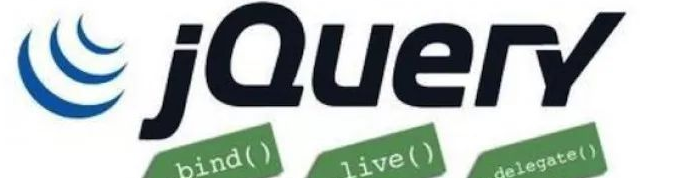
檢測IE浏覽器
在進行CSS設計時,IE浏覽器對開發者及設計師而言無疑是個麻煩。盡管IE6的黑暗時代已經過去,IE浏覽器家族的人氣亦在不斷下滑,但我們仍然有必要對其進行檢測。當然,以下片段亦可用于檢測其它浏覽器。
$(document).ready(function() {
if (navigator.userAgent.match(/msie/i) ){
alert('I am an old fashioned Internet Explorer');
}
}); 來源: Stack Overflow
平滑滾動至頁面頂部
以下是jQuery最為常見的一種實作效果:點選一條連結以平滑滾動至頁面頂部。雖然沒什麼新鮮感可言,但每位開發者幾乎都用得上。
$("a[href='#top']").click(function() {
$("html, body").animate({ scrollTop: 0 }, "slow");
return false;
}); 來源: Stalk Overflow
保持始終處于頂部
以下代碼片段允許某一進制素始終處于頁面頂部。可以想見,其非常适合處理導航菜單、工具欄或者其它重要資訊。
$(function(){
var $win = $(window)
var $nav = $('.mytoolbar');
var navTop = $('.mytoolbar').length && $('.mytoolbar').offset().top;
var isFixed=0;
processScroll()
$win.on('scroll', processScroll)
function processScroll() {
var i, scrollTop = $win.scrollTop()
if (scrollTop >= navTop && !isFixed) {
isFixed = 1
$nav.addClass('subnav-fixed')
} else if (scrollTop <= navTop && isFixed) {
isFixed = 0
$nav.removeClass('subnav-fixed')
}
} 來源: DesignBump
替換html标簽
jQuery能夠非常輕松地實作html标簽替換,而這也将為我們帶來更多新的可能。
$('li').replaceWith(function(){
return $("<div />").append($(this).contents());
}); 來源: Allure Web Solutions
檢測螢幕寬度
現在移動裝置的人氣幾乎已經超過了傳統計算機,是以對小型螢幕的尺寸進行檢測就變得非常重要。幸運的是,我們可以利用jQuery輕松實作這項功能。
var responsive_viewport = $(window).width();
/* if is below 481px */
if (responsive_viewport < 481) {
alert('Viewport is smaller than 481px.');
} /* end smallest screen */ 來源: jQuery Rain
自動修複損壞圖檔
如果大家的站點非常龐大而且已經上線數年,那麼其中或多或少會出現圖檔損壞的情況。這項功能可以檢測損壞圖檔并根據我們的選擇加以替換。
$('img').error(function(){
$(this).attr('src', 'img/broken.png');
}); 來源: WebDesignerDepot
檢測複制、粘貼與剪切操作
利用jQuery,大家可以非常輕松地檢測到標明元素的複制、粘貼與剪切操作。
$("#textA").bind('copy', function() {
$('span').text('copy behaviour detected!')
});
$("#textA").bind('paste', function() {
$('span').text('paste behaviour detected!')
});
$("#textA").bind('cut', function() {
$('span').text('cut behaviour detected!')
}); 來源: Snipplr
自動為外部連結添加target=“blank”屬性
在連結至外部站點時,大家可能希望使用target="blank"屬性以確定在新的頁籤中打開頁面。問題在于,target="blank"屬性并未經過W3C認證。jQuery能夠幫上大忙:以下片段能夠檢測目前連結是否指向外部,如果是則自動為其添加target="blank"屬性。
var root = location.protocol + '//' + location.host;
$('a').not(':contains(root)').click(function(){
this.target = "_blank";
}); 懸停時淡入/淡出
又是另一項“經典”效果,大家可以利用以下片段随時加以運用。
$(document).ready(function(){
$(".thumbs img").fadeTo("slow", 0.6); // This sets the opacity of the thumbs to fade down to 60% when the page loads
$(".thumbs img").hover(function(){
$(this).fadeTo("slow", 1.0); // This should set the opacity to 100% on hover
},function(){
$(this).fadeTo("slow", 0.6); // This should set the opacity back to 60% on mouseout
});
}); 禁用文本/密碼輸入中的空格
無論是電子郵件、使用者名還是密碼,很多常見字段都不需要使用空格。以下代碼能夠輕松禁用標明輸入内容中的全部空格。
$('input.nospace').keydown(function(e) {
if (e.keyCode == 32) {
return false;
}
});
原文釋出時間:2018年04月13日
作者:核子可樂譯
本文來源:
51CTO如需轉載請聯系原作者