最近新裝了一台Windows Server 2012 R2的伺服器,安裝資料庫時,出現了提示安裝不上 .net framework3.5的情況,經過網絡上多次的資料查找及反複試驗終于找到了一個可以解決的辦法,現總結如下:
一、軟體環境
Windows Server 2012 R2
二、安裝方法
1、下載下傳以下壓縮檔案,解壓後傳到Windows Server 2012 R2,例如 C:\sxs
連結:https://pan.baidu.com/s/1g76lteVJTVIlT4_qyJL8IQ
提取碼:qwer
2、打開“控制台->程式和功能->啟用或關閉Windows功能”
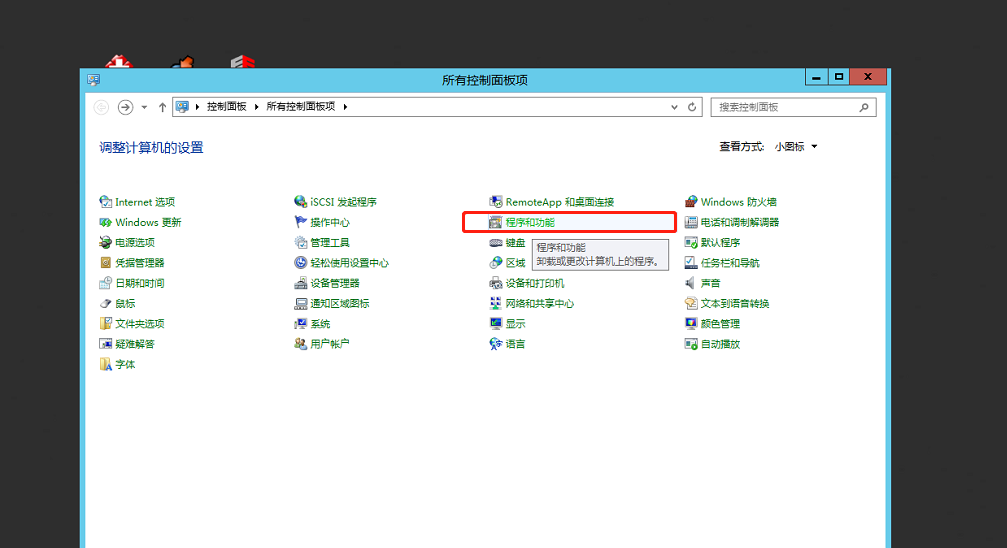
彈出“添加角色和功能向導”界面:
一直點選“下一步”:
點選“下一步”,到“功能”時,在功能清單裡勾選.NET Framework3.5“”(由于我的電腦已經安裝過,是以下面截圖顯示的已安裝):
點選“下一步”:
在“指定備用源路徑”裡面填上sxs檔案夾的完整路徑 C:\sxs
點“确定”,再點“安裝”。
安裝成功!!!