原文: Nancy之檔案上傳與下載下傳
零、前言
由于前段時間一直在找工作,找到工作後又比較忙,又加班又通宵的趕項目,是以部落格有段時間沒有更新了。
今天稍微空閑一點,碰巧前幾天看到有園友問我Nancy中下載下傳檔案的問題,然後就趁着休息的時間寫下了這篇部落格。
直接進正題吧!
一、建立一個空的asp.net應用程式
通過nuget安裝相應的packages
二、添加Modules和Views檔案夾
用于存放我們的“控制器”和視圖(這一步不是必須的喔!)
三、建立CustomRootPathProvider.cs
具體如下:
1 public class CustomRootPathProvider : IRootPathProvider
2 {
3 public string GetRootPath()
4 {
5 return AppDomain.CurrentDomain.GetData(".appPath").ToString();
6 }
7 } 四、編寫Bootstrapper.cs
1 public class Bootstrapper : DefaultNancyBootstrapper
2 {
3 protected override IRootPathProvider RootPathProvider
4 {
5 get
6 {
7 return new CustomRootPathProvider();
8 }
9 }
10 } 五、編寫Module
這裡我是建立了一個HomeModule.cs
需要注意的是,要在構造函數中添加一點東西
IRootPathProvider pathProvider
下面貼上HomeModule.cs的完整代碼
1 using Nancy;
2 using System.Collections.Generic;
3 using System.IO;
4
5 namespace NancyUpLoadAndDownloadDemo.Modules
6 {
7 public class HomeModule : NancyModule
8 {
9 public HomeModule(IRootPathProvider pathProvider) : base("/")
10 {
11 var uploadDirectory = Path.Combine(pathProvider.GetRootPath(), "Content", "uploads");
12
13 Get["/"] = _ =>
14 {
15 return View["UpLoad"];
16 };
17
18 Post["/"] = _ =>
19 {
20
21 if (!Directory.Exists(uploadDirectory))
22 {
23 Directory.CreateDirectory(uploadDirectory);
24 }
25
26 foreach (var file in Request.Files)
27 {
28 var filename = Path.Combine(uploadDirectory, file.Name);
29 using (FileStream fileStream = new FileStream(filename, FileMode.Create))
30 {
31 file.Value.CopyTo(fileStream);
32 }
33 }
34 return Response.AsRedirect("/show") ;
35 };
36
37 Get["/down/{name}"] = _ =>
38 {
39 string fileName = _.name;
40 var relatePath = @"Content\uploads\"+fileName;
41 return Response.AsFile(relatePath);
42 };
43
44 Get["/show"] = _ =>
45 {
46 var folder = new DirectoryInfo(uploadDirectory);
47 IList<string> files = new List<string>();
48 foreach (var file in folder.GetFiles())
49 {
50 files.Add(file.Name);
51 }
52 return View["Show", files];
53 };
54 }
55 }
56 } 下面簡單說一下這些是用來幹嘛的:
Get["/"] 顯示upload這個頁面
Post["/"] 上傳檔案的
Get["/down/{name}"] 下載下傳檔案,{name}是參數 檔案名
Get["/show"] 顯示可下載下傳的檔案
上傳檔案和下載下傳檔案的具體細節會在看完示範後細說。
六、建立視圖
Show.cshtml
1 @{
2 Layout = null;
3 }
4
5 <!DOCTYPE html>
6
7 <html>
8 <head>
9 <meta name="viewport" content="width=device-width" />
10 <title></title>
11 </head>
12 <body>
13 <ul>
14 @foreach (var item in Model)
15 {
16 <li>
17 <a href="/down/@item">
18 @item
19 </a>
20 </li>
21 }
22 </ul>
23 </body>
24 </html>
25 UpLoad.cshtml
1 @{
2 Layout = null;
3 }
4
5 <!DOCTYPE html>
6
7 <html>
8 <head>
9 <meta name="viewport" content="width=device-width" />
10 <title>UpLoad</title>
11 </head>
12 <body>
13 <h1>這是上傳檔案的示範</h1>
14 <hr />
15 <form action="/" method="post" enctype="multipart/form-data">
16
17 <div>
18 <label>請選擇要上傳的檔案</label>
19 <input type="file" name="myFile" />
20 </div>
21 <div>
22 <input type="submit" value="上傳" />
23 </div>
24
25 </form>
26 </body>
27 </html> 視圖就比較簡單,沒什麼樣式。就是簡單的列出檔案名稱和上傳檔案的表單
下面來看看效果:
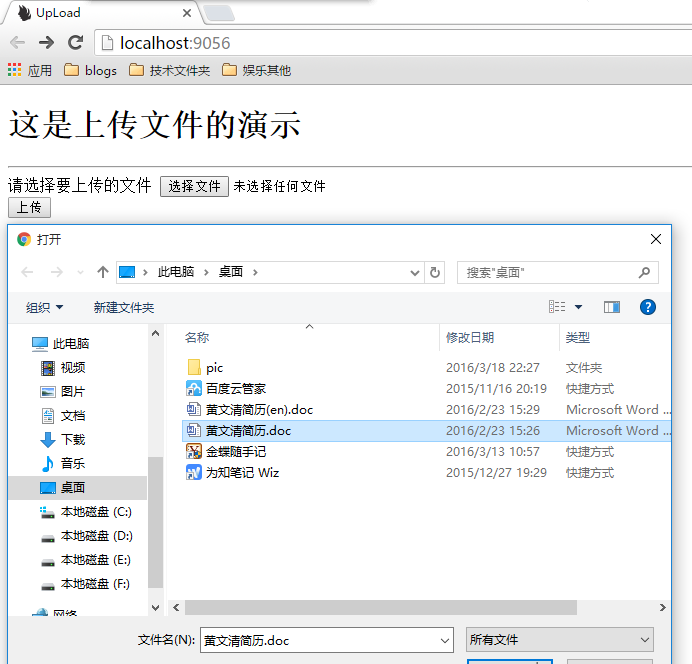
就這樣完成了簡單的上傳和下載下傳功能,也是挺簡單的。
七、上傳與下載下傳的細節
上傳:
相信之前大家在asp.net中進行上傳時,下面這個httppostedfilebase類,肯定是經常用的
https://msdn.microsoft.com/en-us/library/system.web.httppostedfilebase(v=vs.110).aspx但是這個是基于system.web的,而Nancy是不依賴于system.web的!!!那麼Nancy是怎麼處理這個的呢
Nancy有自己的一套東西來處理這個,可以看看這個類
https://github.com/NancyFx/Nancy/blob/master/src/Nancy/HttpFile.cs也可以看看httppostfilebase這個類
http://referencesource.microsoft.com/#System.Web/Abstractions/HttpPostedFileBase.cs像處理這些問題,Nancy都有自己的實作,用起來跟平常的用法有點差別,這個是需要注意的!!
還有一個要注意的是路徑的問題,這個問題可以參見
https://github.com/NancyFx/Nancy/wiki/The-root-path下載下傳:
在asp.net mvc中,下載下傳我們用的比較多的是 fileresult
https://msdn.microsoft.com/en-us/library/system.web.mvc.fileresult(v=vs.118).aspx其實,Nancy也提供了類似的方法
用法就是 response.asfile()
可以參見下面的
https://github.com/NancyFx/Nancy/blob/master/src/Nancy/FormatterExtensions.cs https://github.com/NancyFx/Nancy/blob/master/src/Nancy/Responses/GenericFileResponse.cs