之前介紹過在window 2012中安裝SharePoint 2013,這次,借着SharePoint 2013 sp1更新檔釋出之際,介紹下在window 2012 r2中安裝SharePoint 2013并打sp1更新檔的簡單參考,廢話不多說,直接進入正文吧。
1、系統的版本,Windows Server 2012 R2 DateCenter版本;
在安裝SharePoint之前,我已經完成了所有的準備工作,如:安裝作業系統、修改機器名、設定靜态Ip、安裝FrameWork 3.5、安裝IIS、安裝AD并提升為域控、安裝域控同時安裝DNS、安裝Sql Server和Sql Server sp1更新檔等操作;
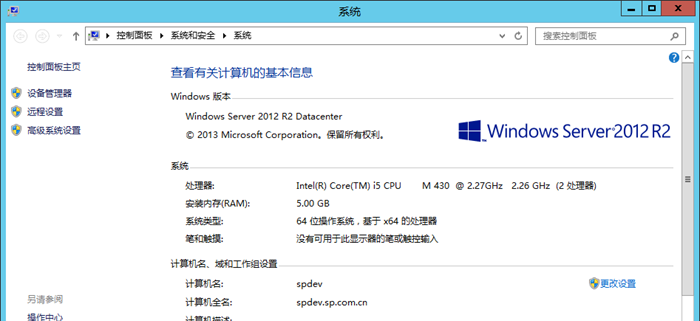
2、加載SharePoint安裝鏡像,如下圖:
3、衆所周知,直接在Windows 2012 R2中安裝SharePoint 2013的時候,運作準備工具會報錯,錯誤如下,這是因為sharepoint 2013釋出早于Windows 2012 R2而存在相容性問題:
4、手動安裝準備工具,如下:
Windows Identity Extensions:
http://go.microsoft.com/fwlink/?LinkID=252368
Microsoft Sync Framework Runtime v1.0 SP1 (x64):
http://go.microsoft.com/fwlink/p/?LinkID=224449
Windows Server AppFabric:
http://go.microsoft.com/fwlink/?LinkId=235496
Cumulative Update Package 1 for Microsoft AppFabric 1.1 for Windows Server (KB2671763)
Download AppFabric1.1-RTM-KB2671763-x64-ENU.exe
http://www.microsoft.com/en-us/download/details.aspx?id=29241
(先裝AppFabric, 再裝更新包)
Microsoft WCF Data Services 5.0:
http://www.microsoft.com/en-us/download/details.aspx?id=29306
Microsoft Information Protection and Control Client:
http://go.microsoft.com/fwlink/p/?LinkID=219568
5、重新開機後安裝SharePoint 2013,然後運作配置向導,都沒有遇到問題:
6、輕按兩下下載下傳好的sp1更新檔,安裝如下圖:
安裝完畢會要求重新啟動以完成安裝;
7、安裝完畢,打開管理中心,伺服器場上的伺服器,看到下圖:
8、運作如上圖提示的指令,出現下面截圖,提示需要更新;第一反應需要重新運作配置向導,但是沒有着急運作,搜了一下相關問題,發現可以運作一下psconfig指令:
9、運作指令PSConfig.exe -cmd upgrade -inplace b2b -force -cmd applicationcontent -install -cmd installfeatures
10、運作完畢psconfig指令,如下圖:
11、再次打開管理中心,發現已經更新成功,我覺得手動運作配置向導也是可行的,但是自己沒有試,大家有機會可以自己試試。
總 結 在window 2012 r2出來以後,一直沒嘗試過在上面安裝SharePoint 2013,都是聽别人說需要等sp1更新檔,這次安裝以後,發現隻是準備工具不支援window 2012 r2,手動打準備工具,然後安裝并打更新檔,是可行的的。
以上安裝,是自己安裝過程的截圖以及簡單總結,希望給安裝在window 2012 r2上的以參考,如有錯誤,歡迎回報和留言。
本文轉自SanMaoSpace部落格園部落格,原文連結:http://www.cnblogs.com/SanMaoSpace/p/5055539.html,如需轉載請自行聯系原作者